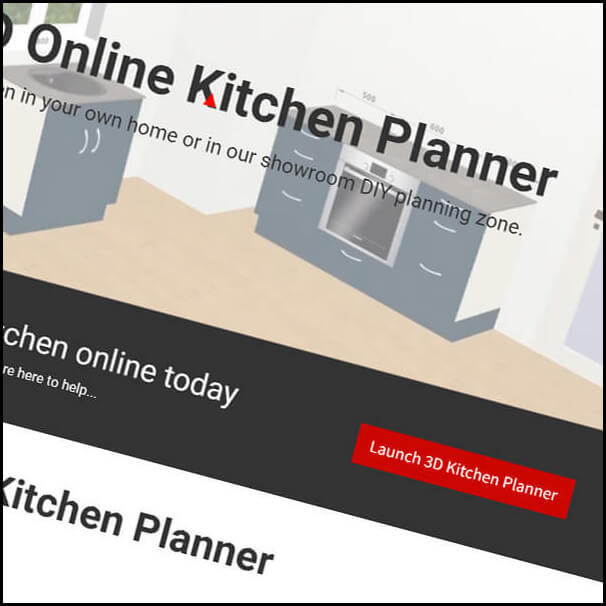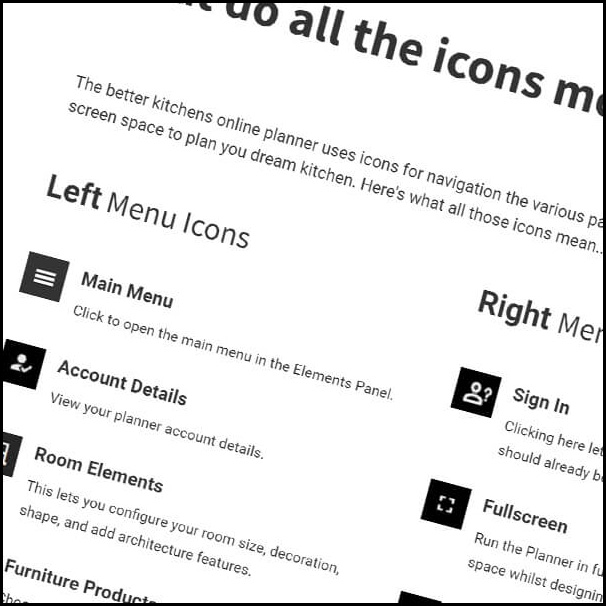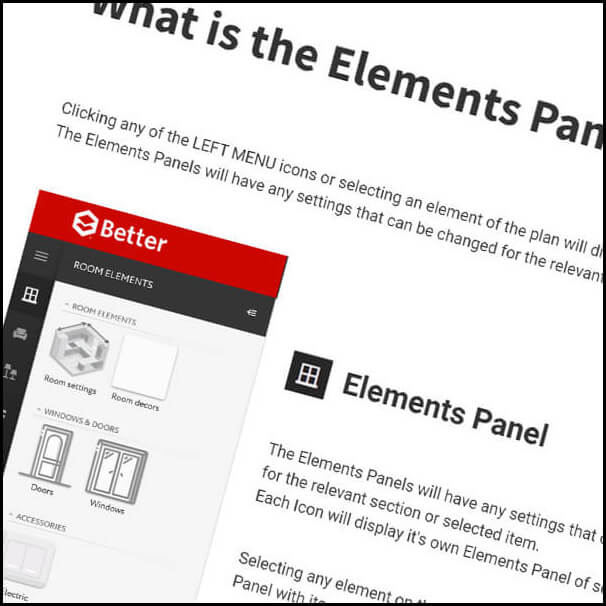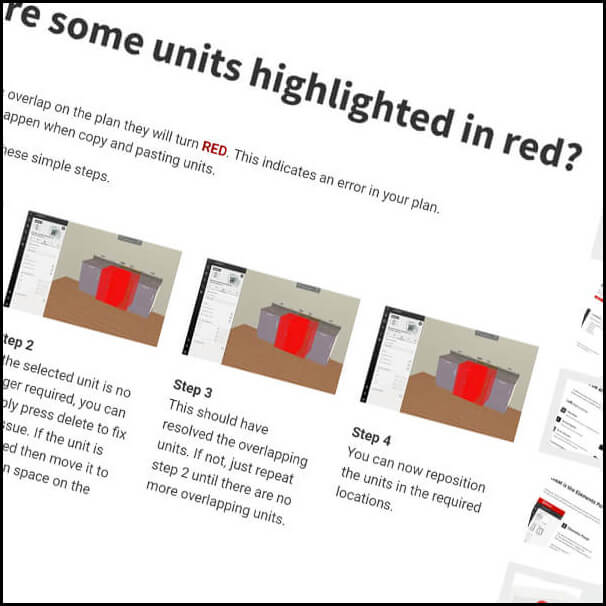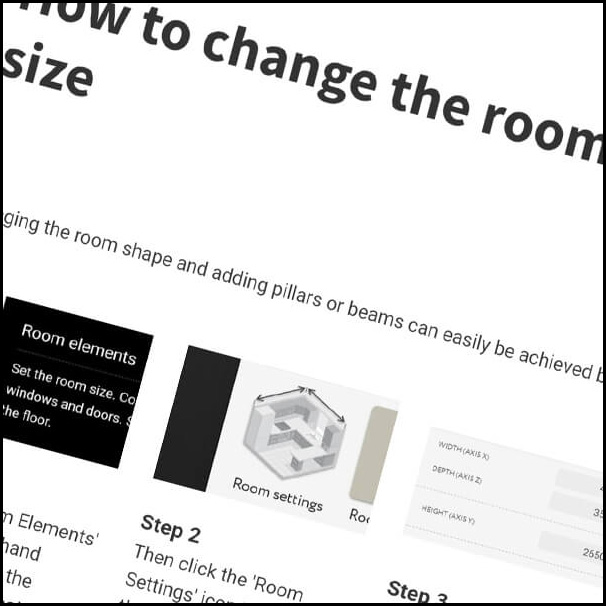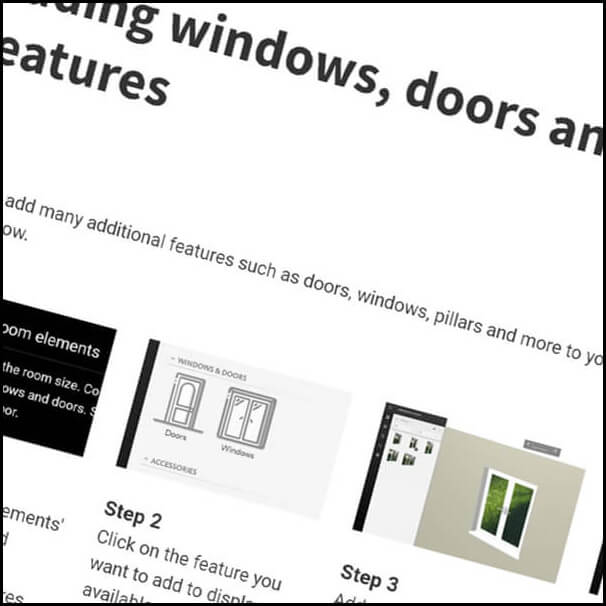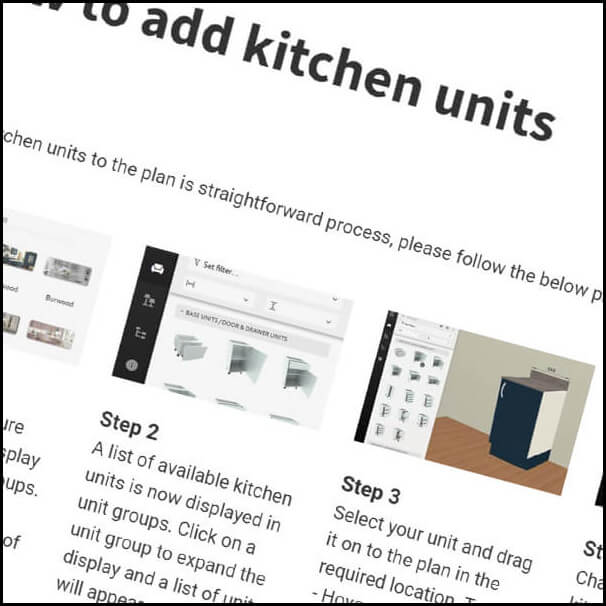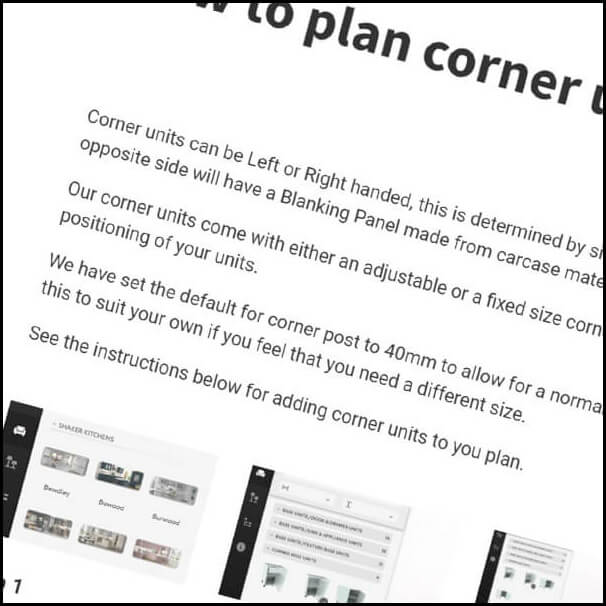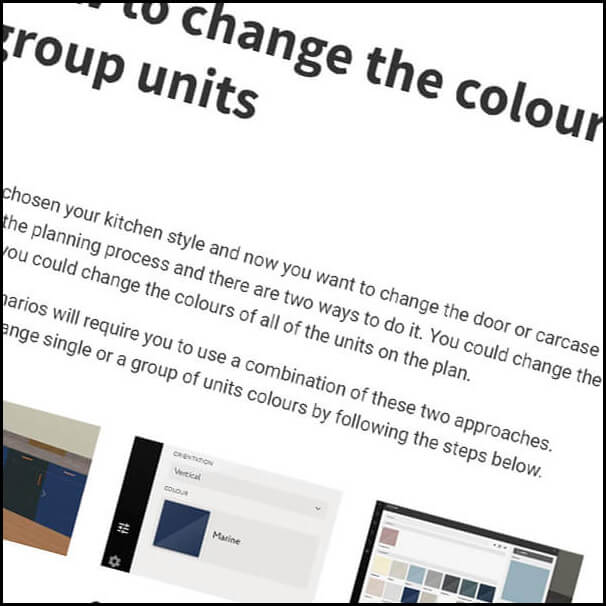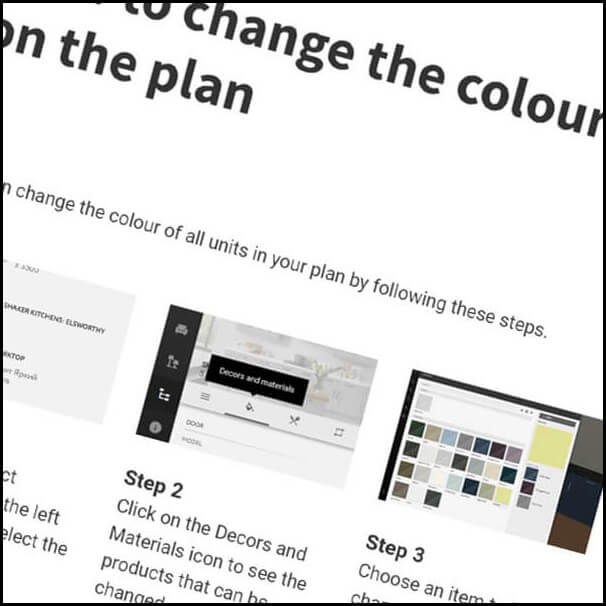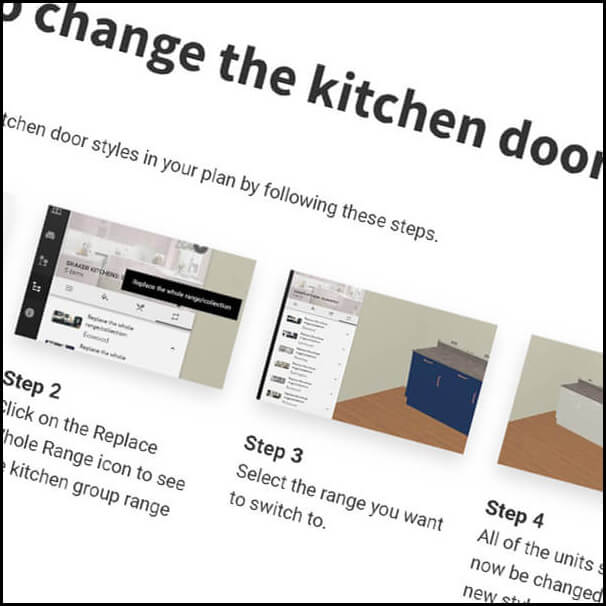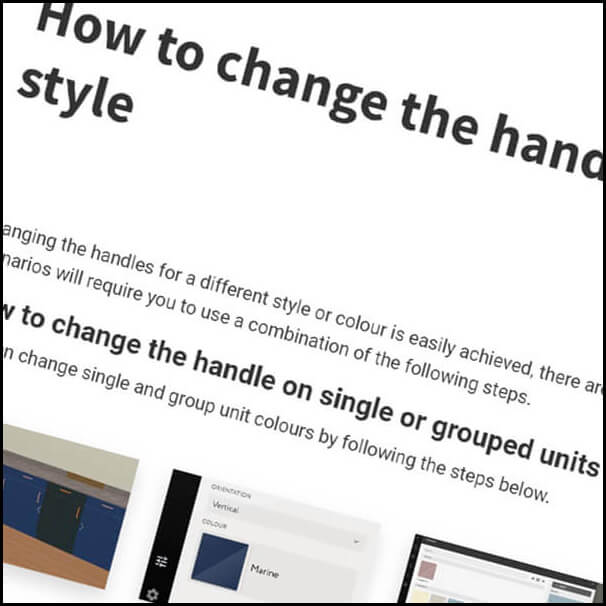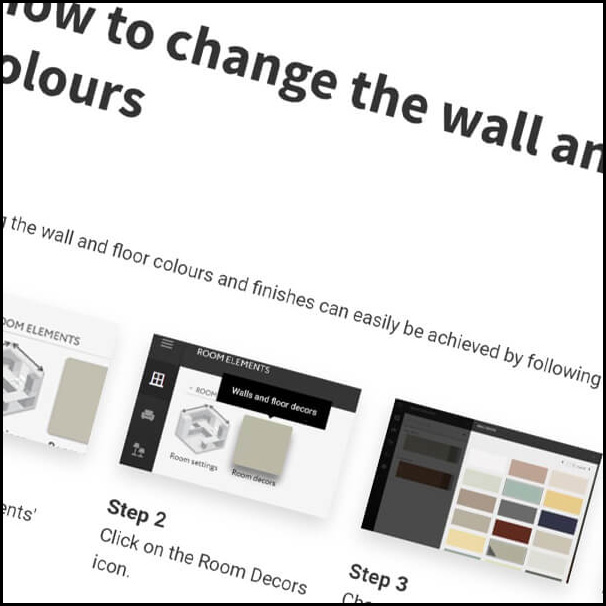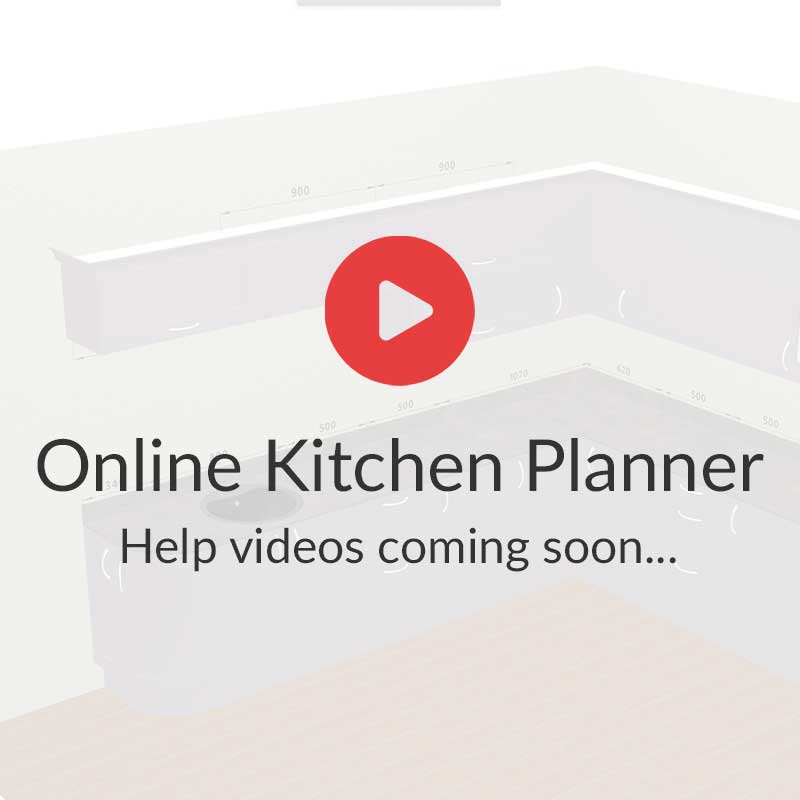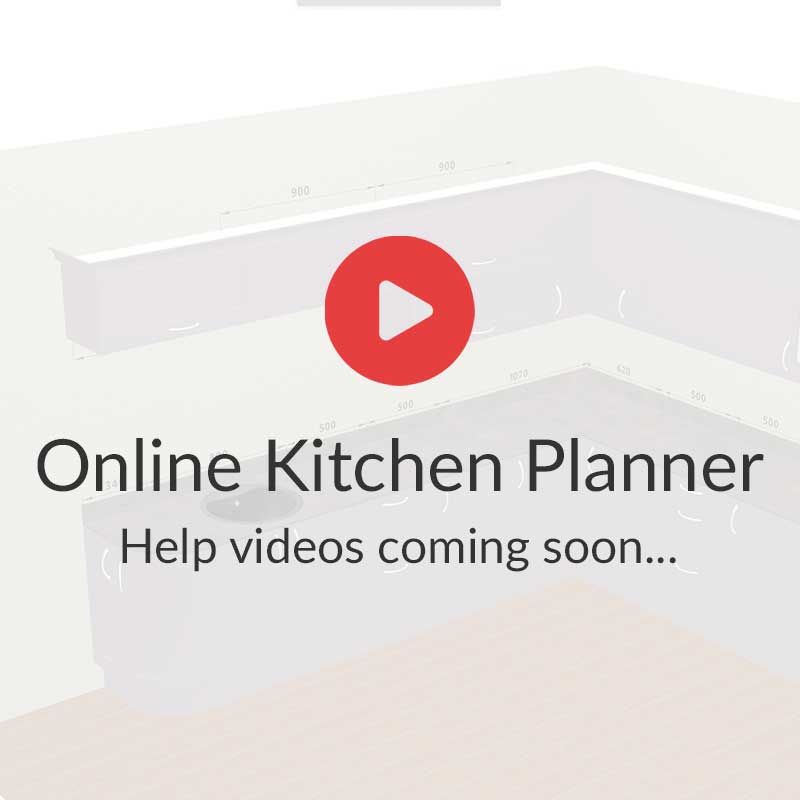Planner Controls
After launching the planner page, you'll need to agree to the privacy policy. Once complete, the planner will load with an empty room space. Here's an overview of the controls.

Top Menu
Learn how to use the planner using integrated help guide.

Left Menu
Use this section to change the elements of the plan, including:
- Room size and shape
- Windows
- Cabinets
- Worktops
- Handles, etc.
Right Menu
The right menu allows you to choose the best viewpoint while planning a kitchen. You can view it from above, in 3D, or even with no doors or drawer fronts.

To find out more about the meanings of all the icons, please refer to the section titled 'Icon Meanings'