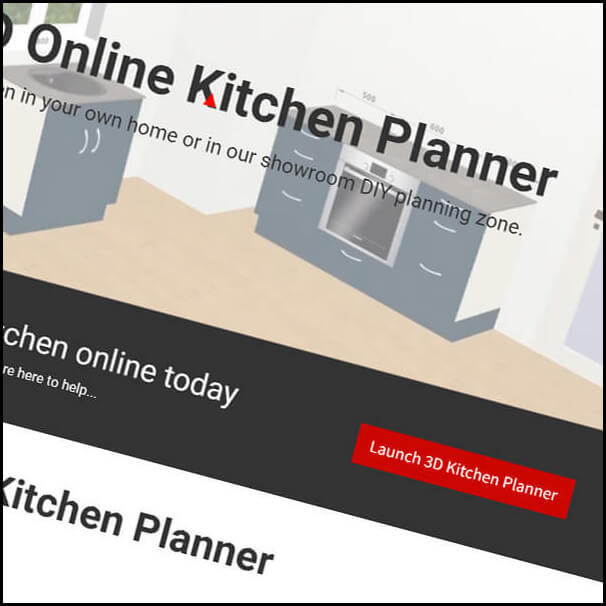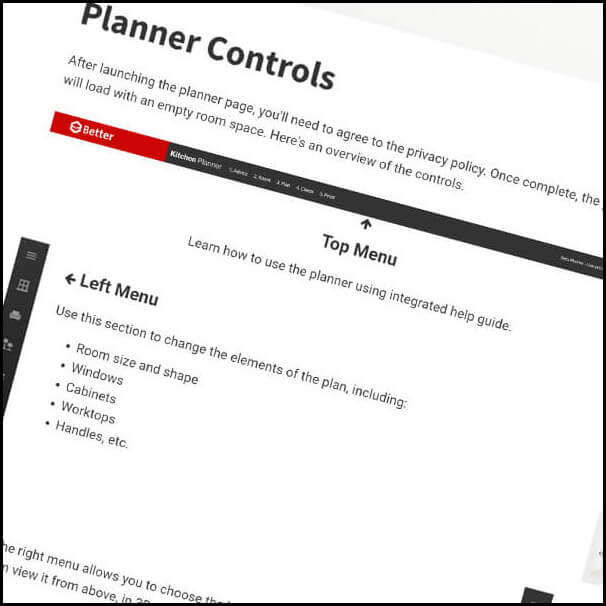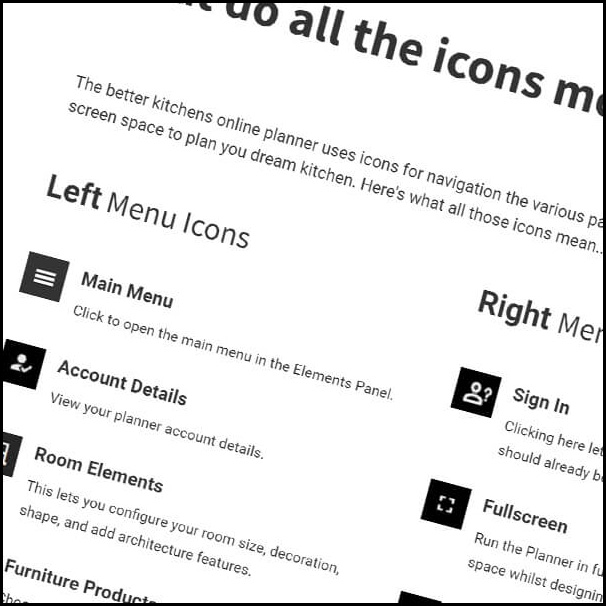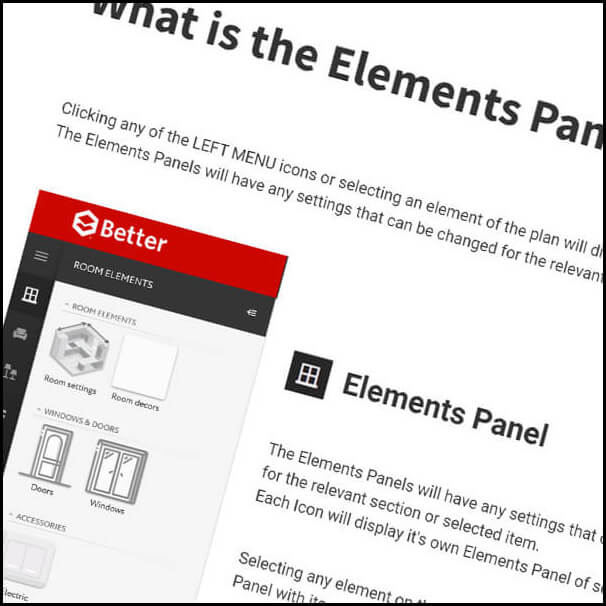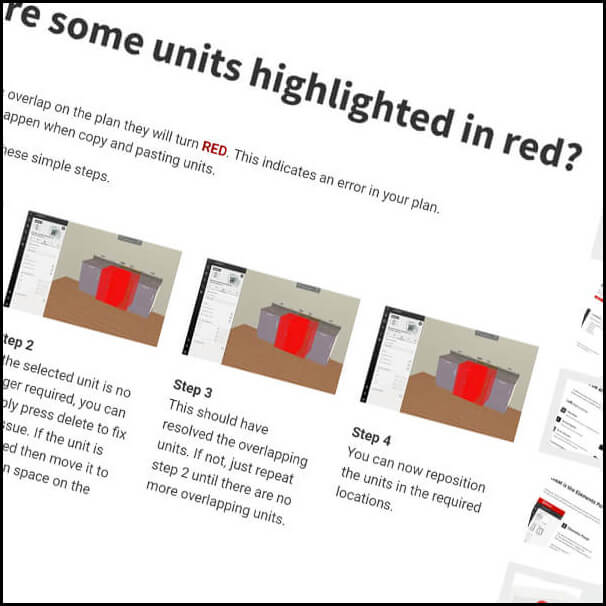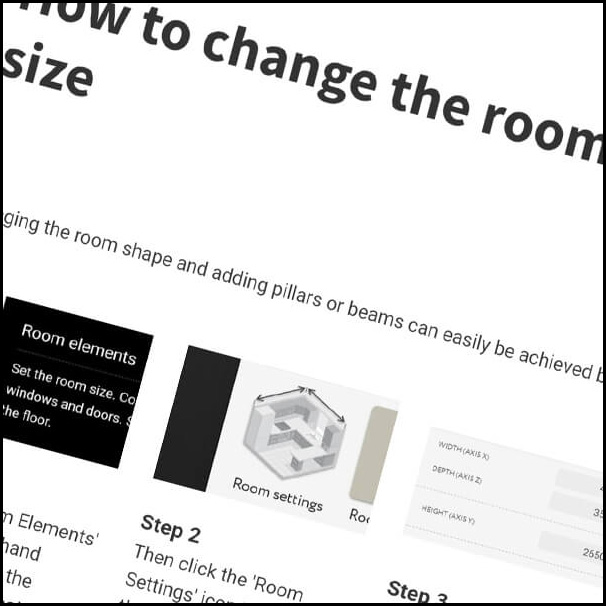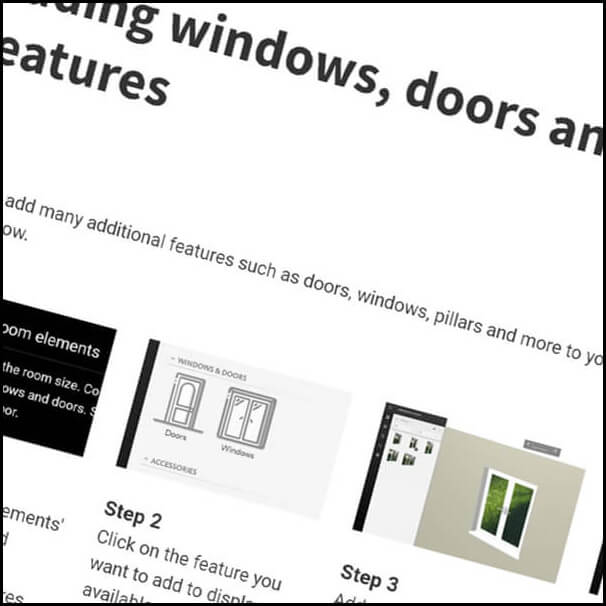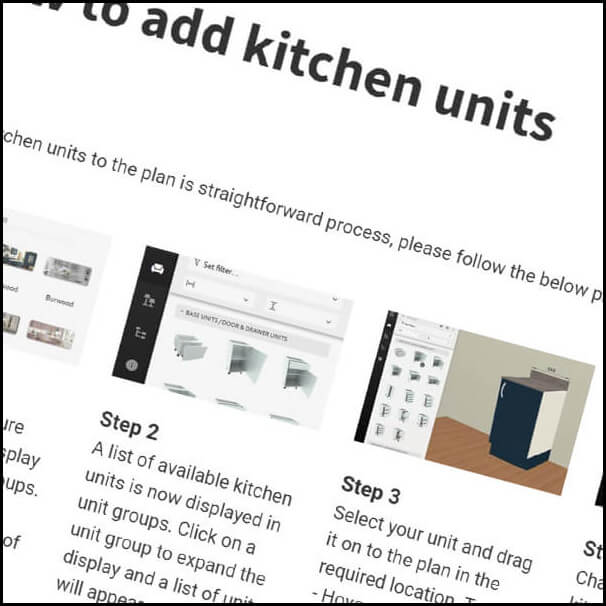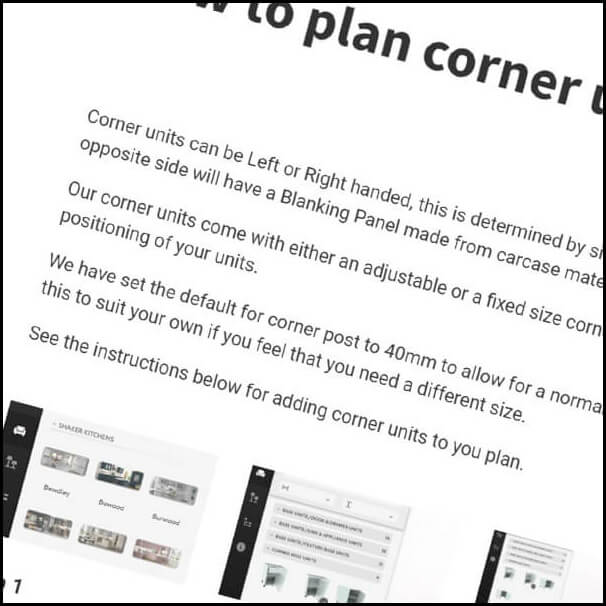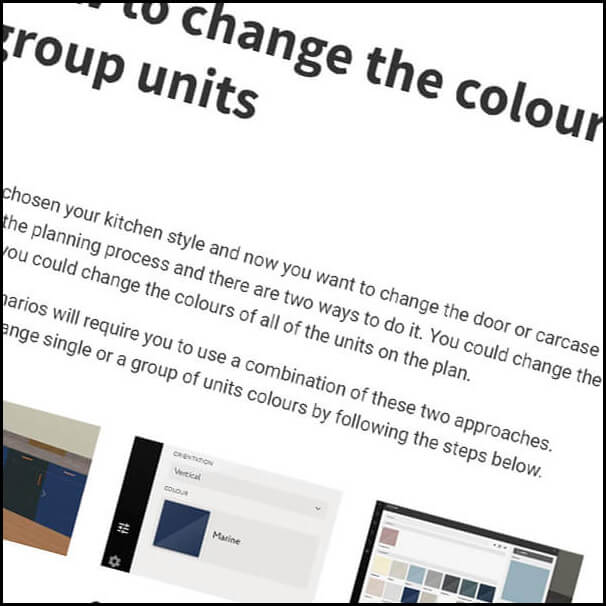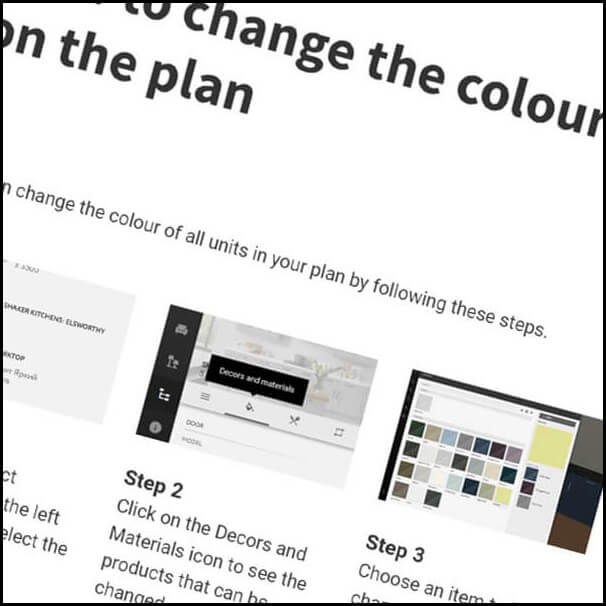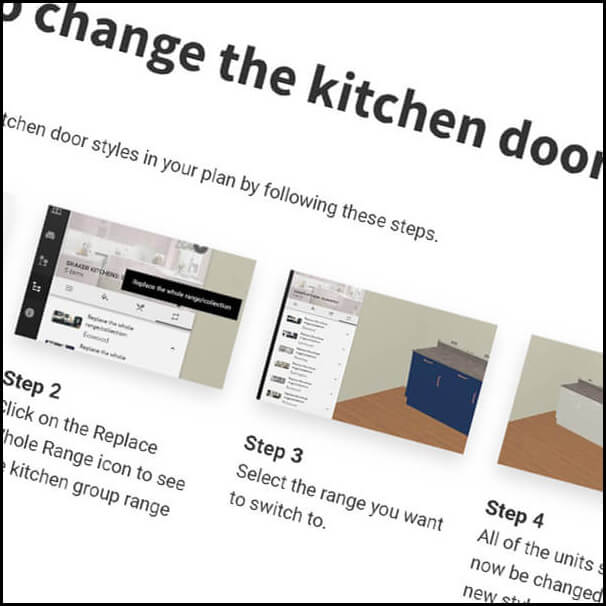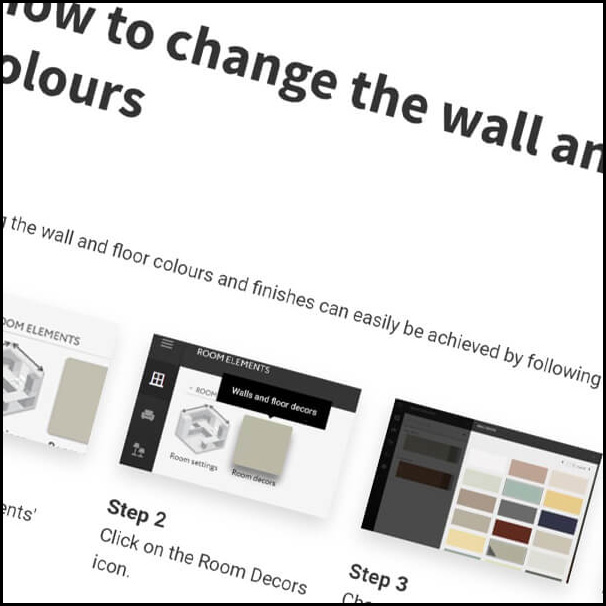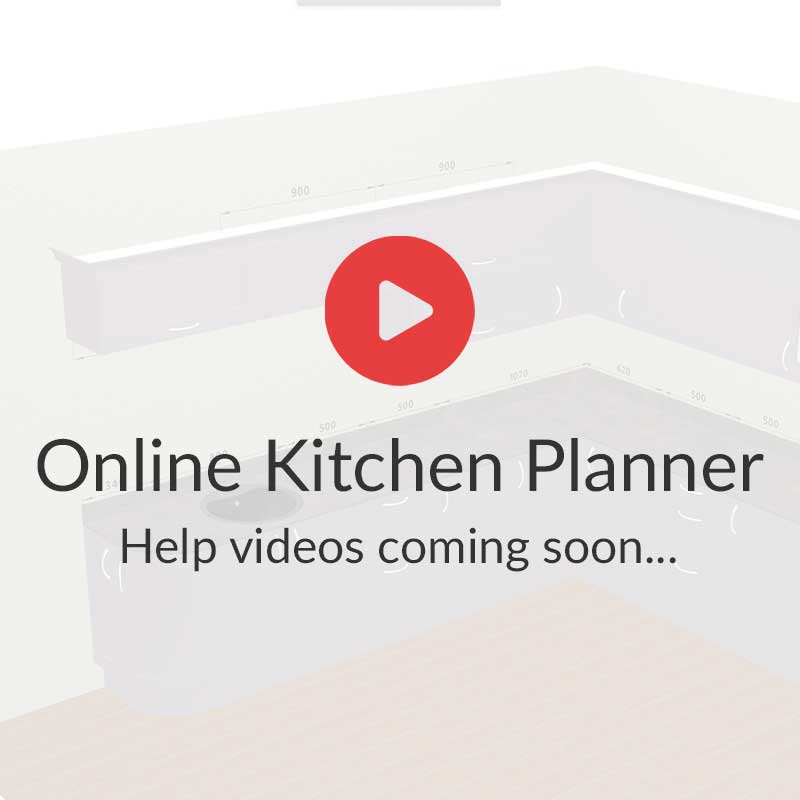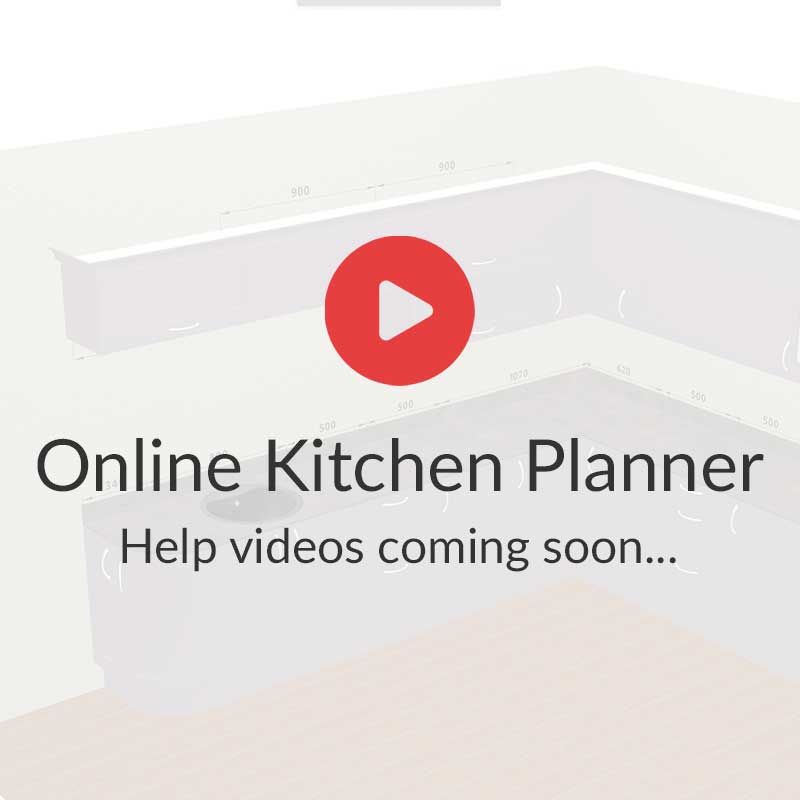How to change the handle colour or style
Changing the handles for a different style or colour is easily achieved, there are two methods available. Some scenarios will require you to use a combination of the following steps.
How to change the handle on single or grouped units
You can change single and group unit colours by following the steps below.
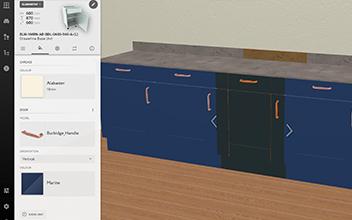
Step 1
Select the single unit or group of units on the plan that require a handle change and the Editing panel will appear. You can group units by holding down CTRL whilst selecting.
Step 2
Click on the Decors and Materials icon to see the products that can be changed.
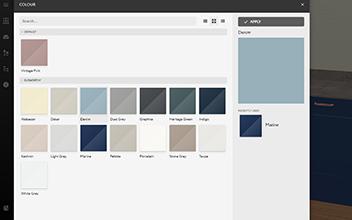
Step 3
Click on the Handle section and choose a new handle in the pop up and click 'Apply'.

Step 4
The single unit or group of units should now be changed to the new handle.
How to change the handles on all units on the plan
You can change the colour of all units in your plan by following these steps.
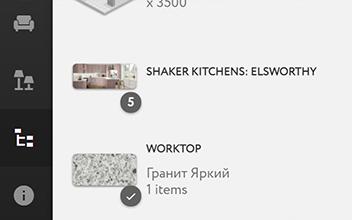
Step 1
Select the Project Structure icon in the left hand menu and select the kitchen style to be changed.
Step 2
Click on the Decors and Materials icon to see the products that can be changed.
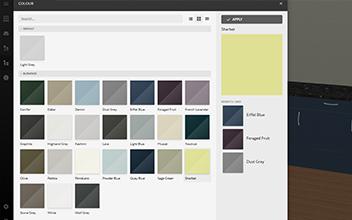
Step 3
Choose an item to be changed and select it from the pop up menu, then click Apply..
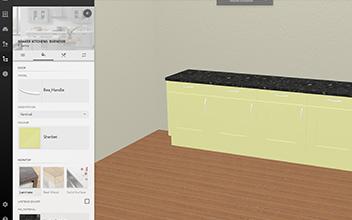
Step 4
All of the units should now be changed to the new handle.