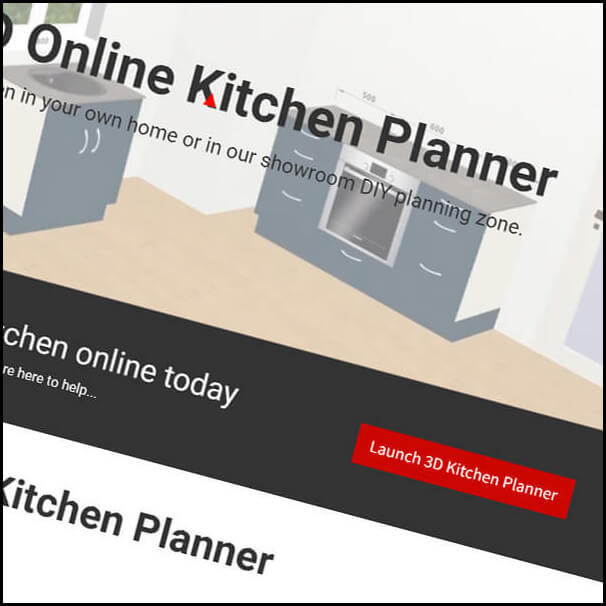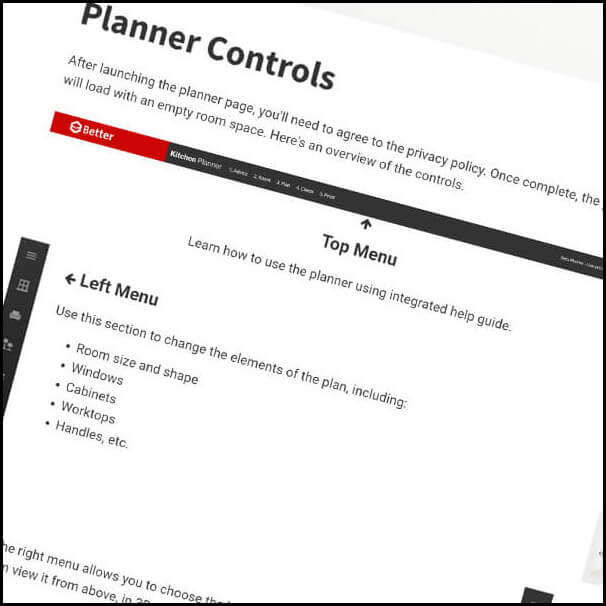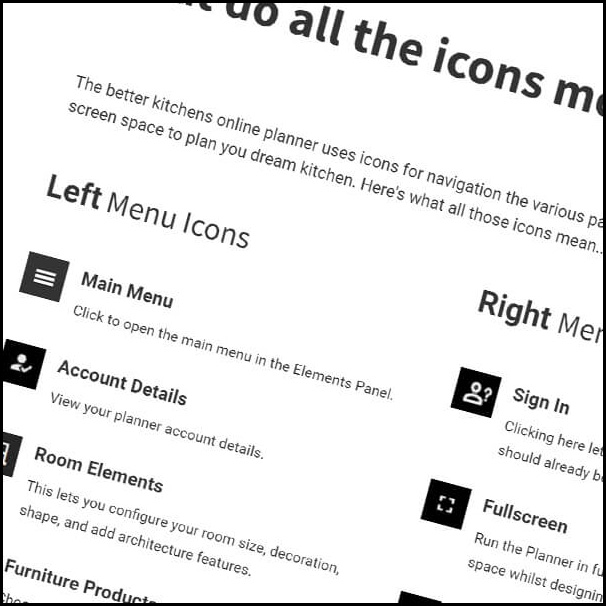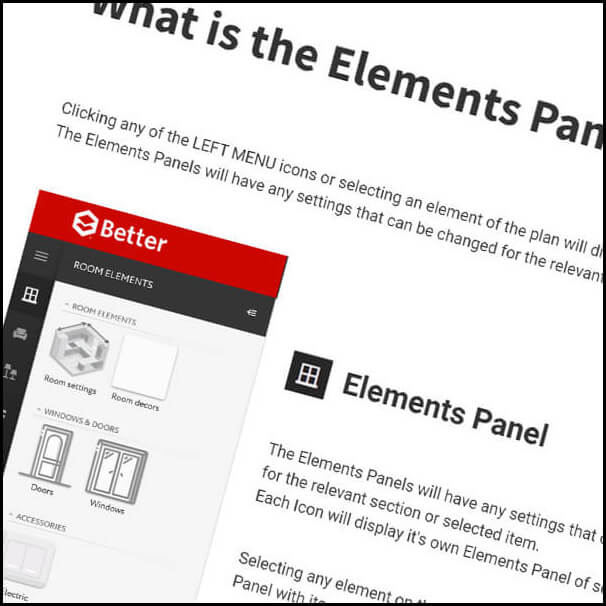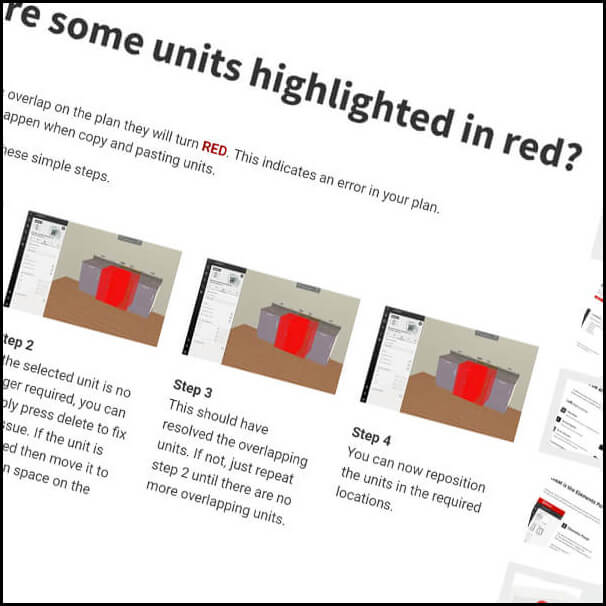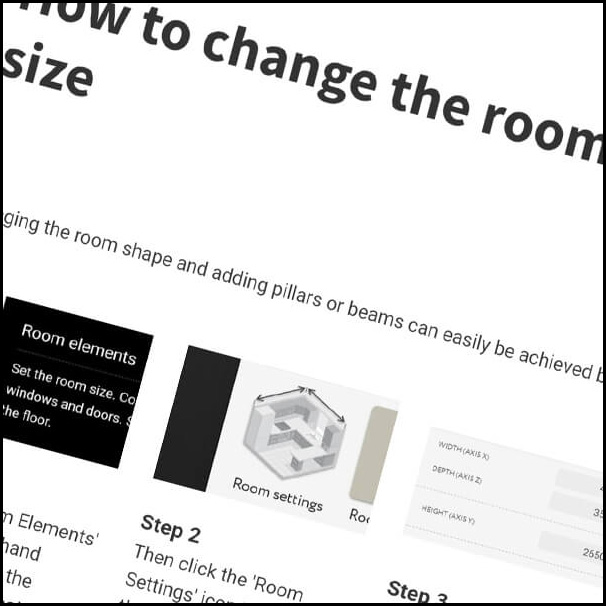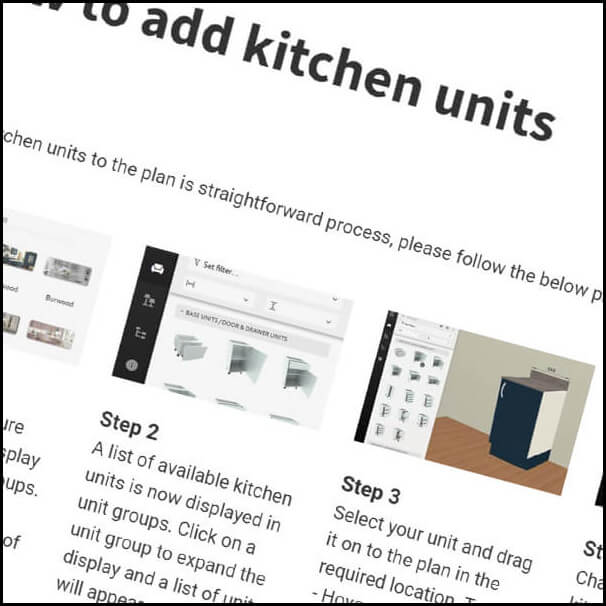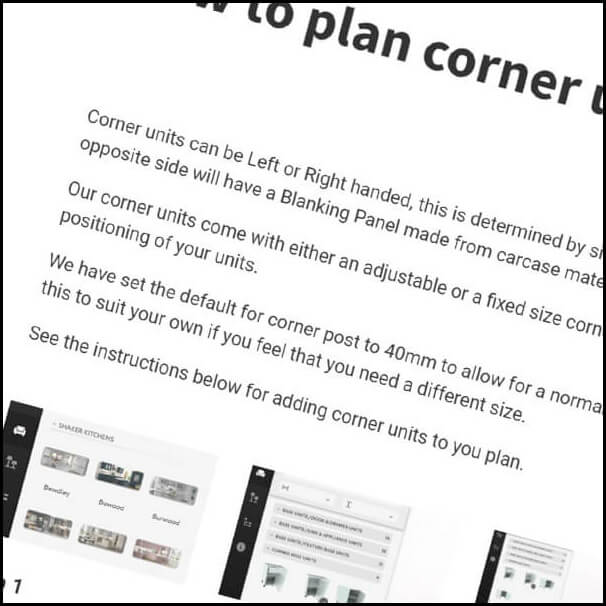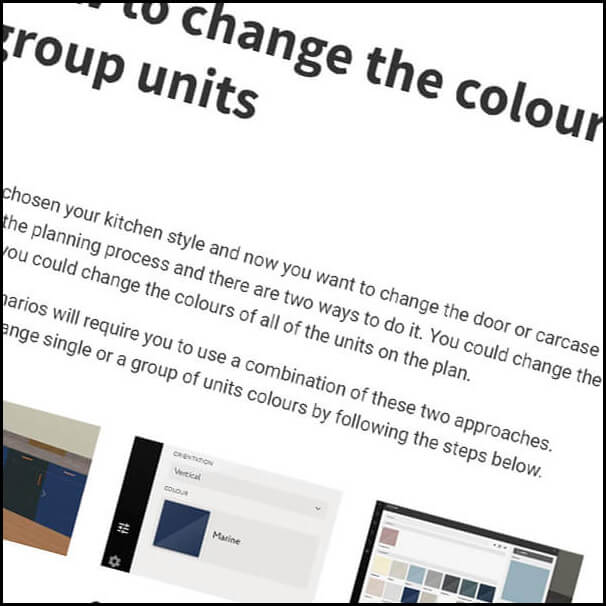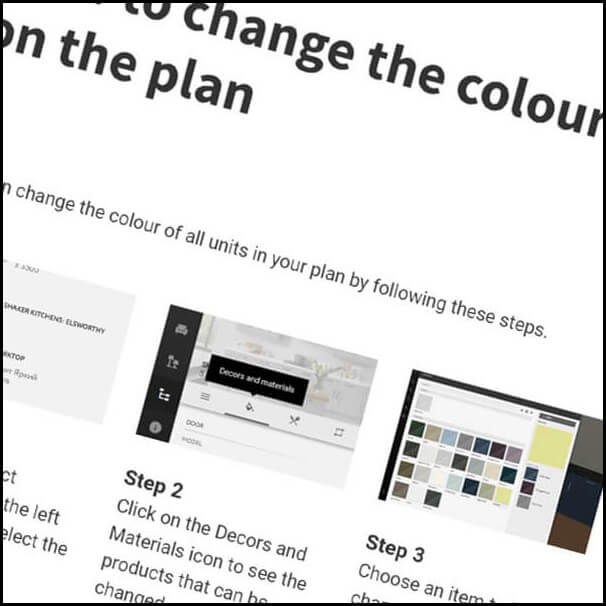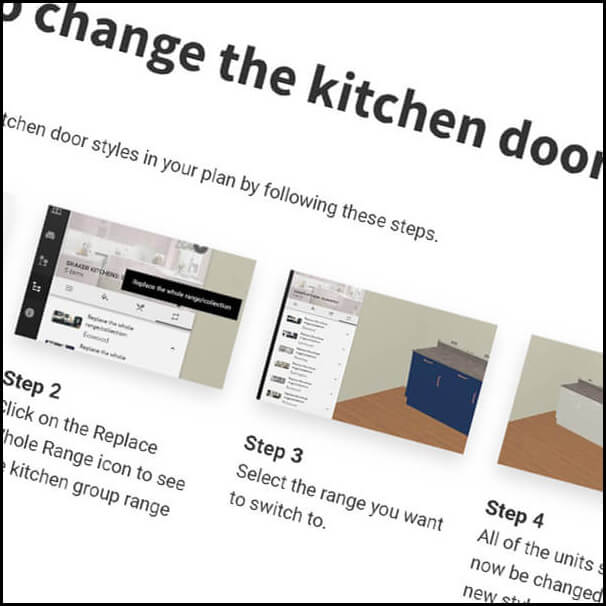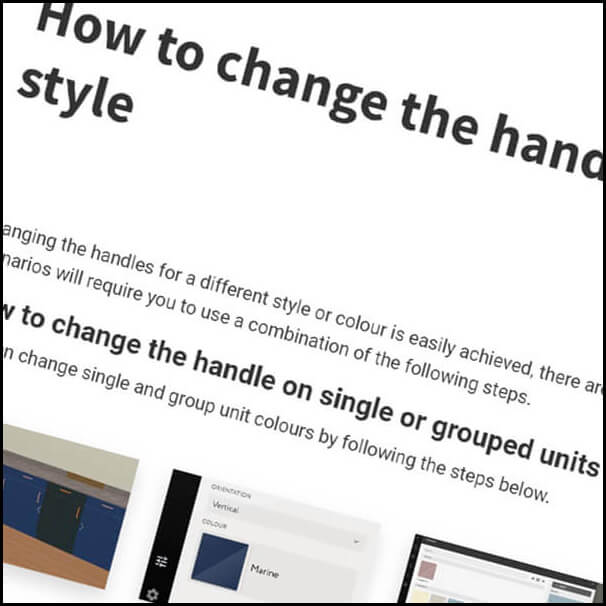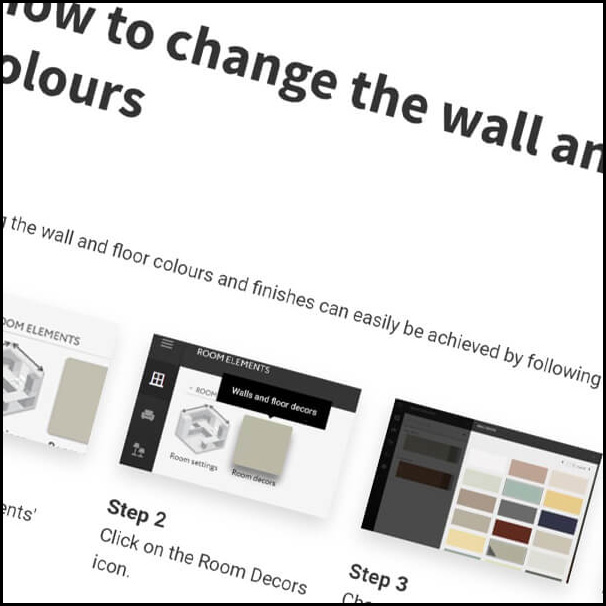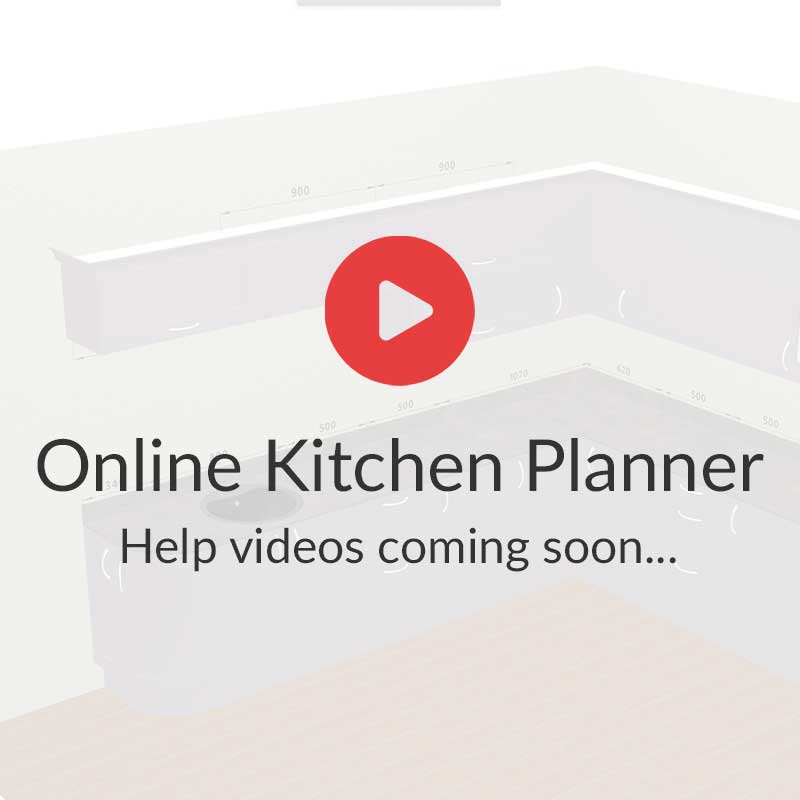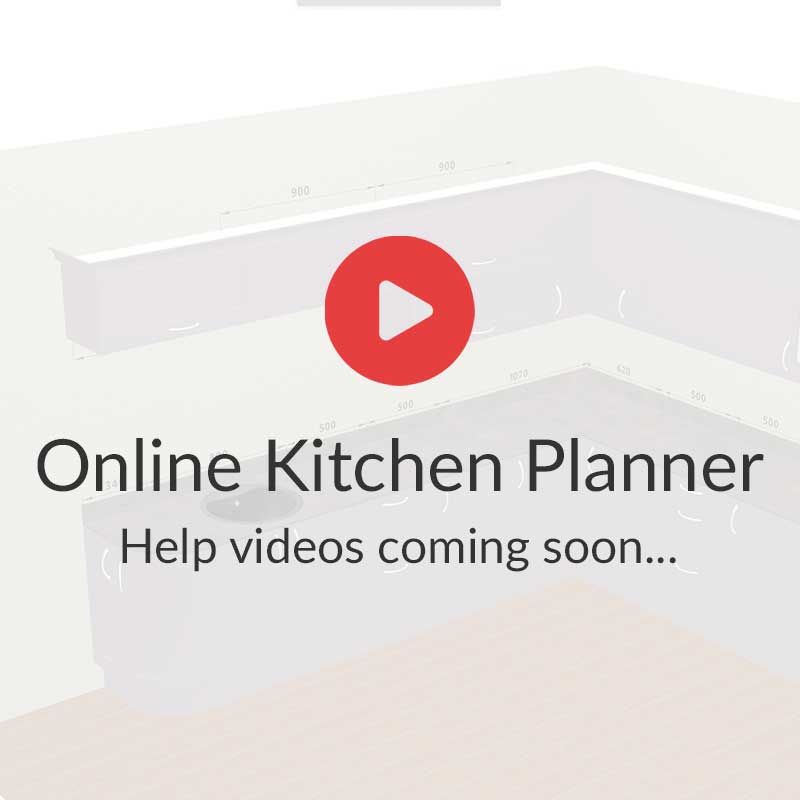Adding windows, doors and other features
You can add many additional features such as doors, windows, pillars and more to your kitchen by following the steps below.
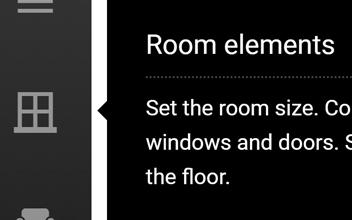
Step 1
Click the 'Room Elements' icon in the left hand menu to display the available room features.
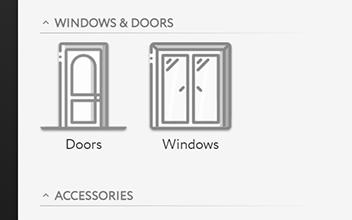
Step 2
Click on the feature you want to add to display the available options.
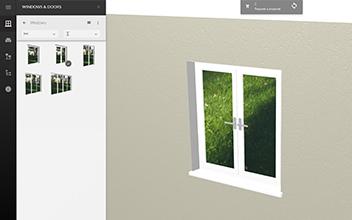
Step 3
Add the feature to your kitchen by dragging it to the desired location in your plan.
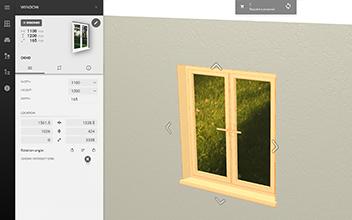
Step 4
Select the item you've just added to open the dimensions panel, then change the sizes as required.