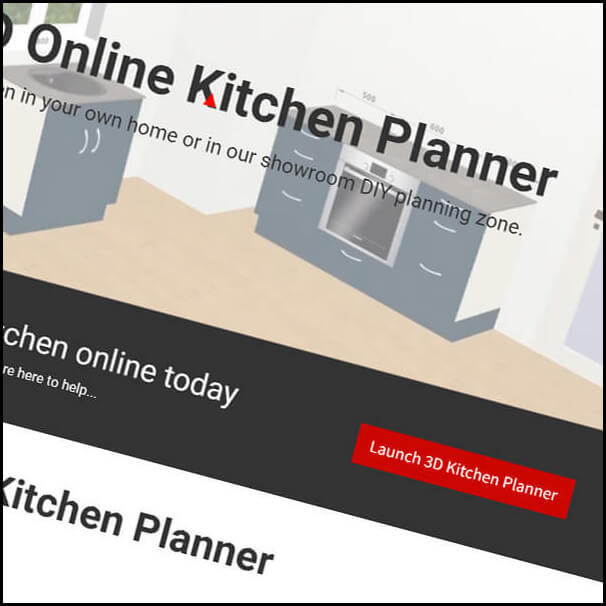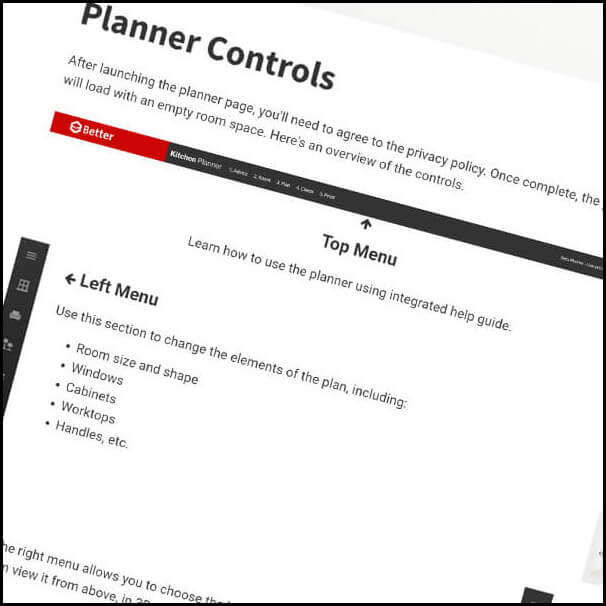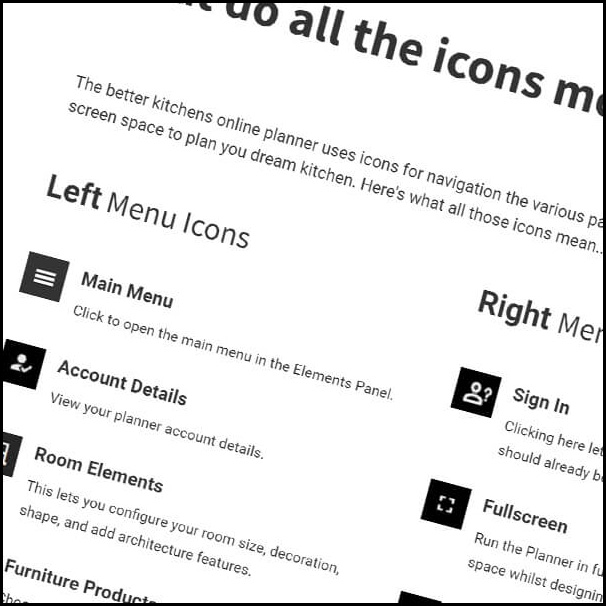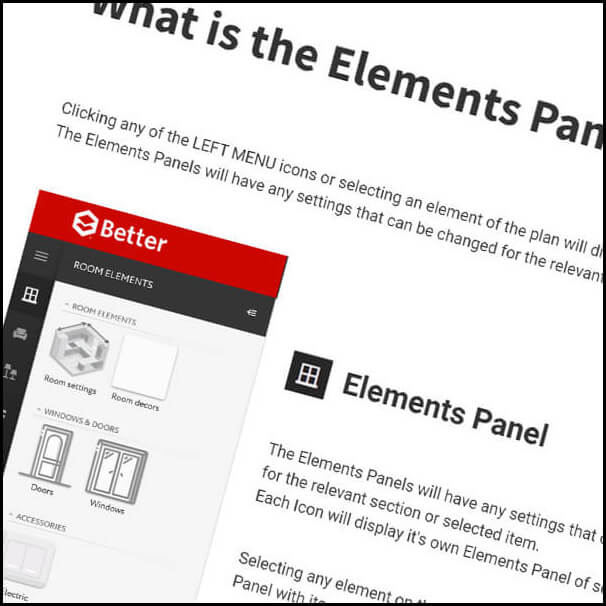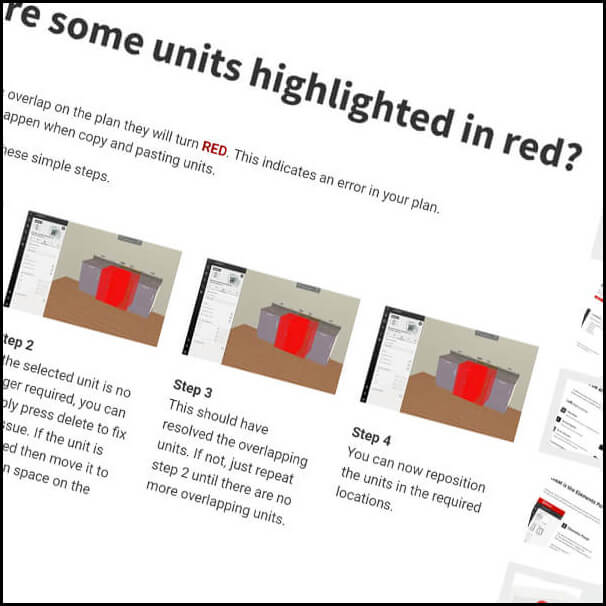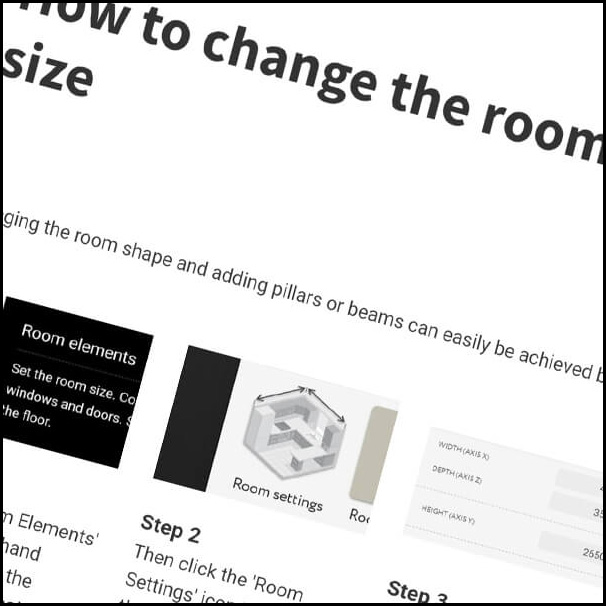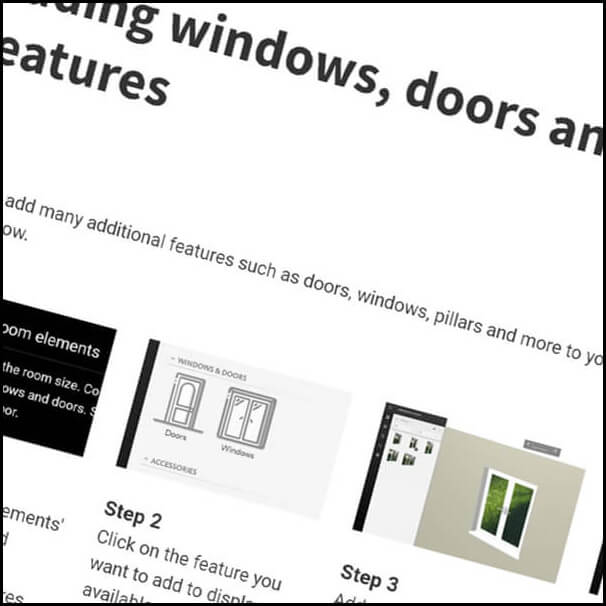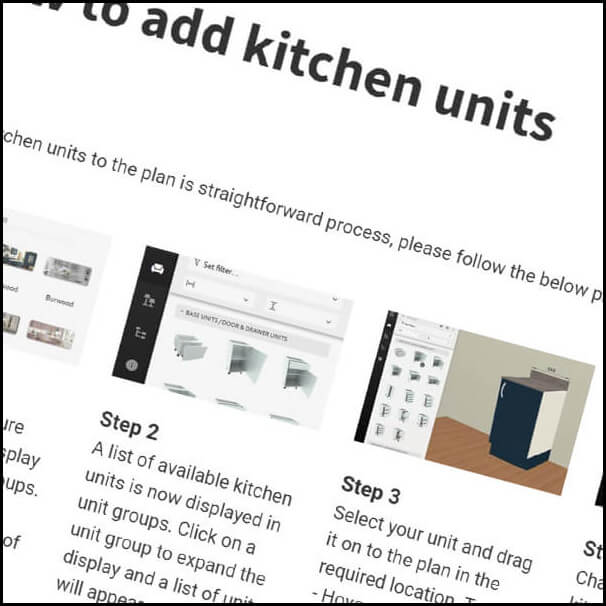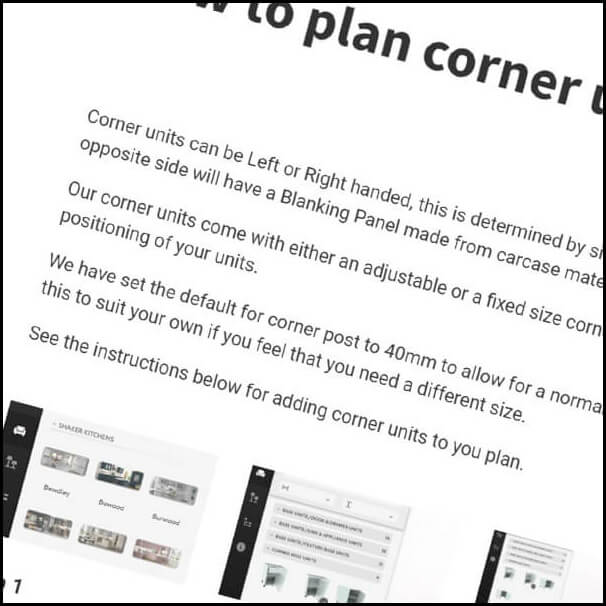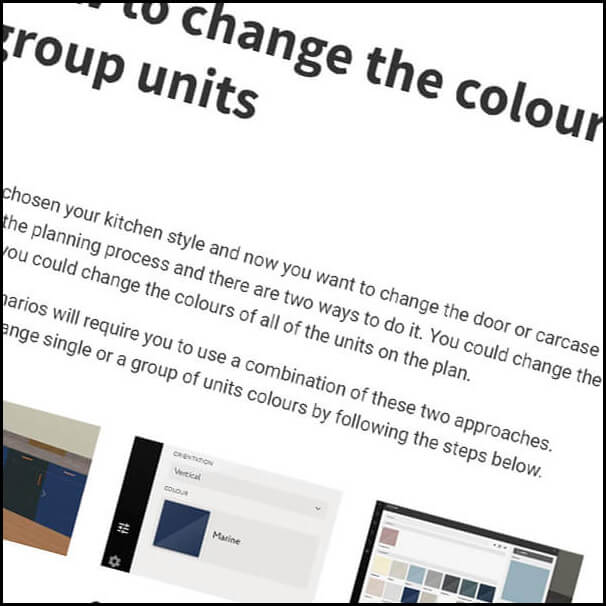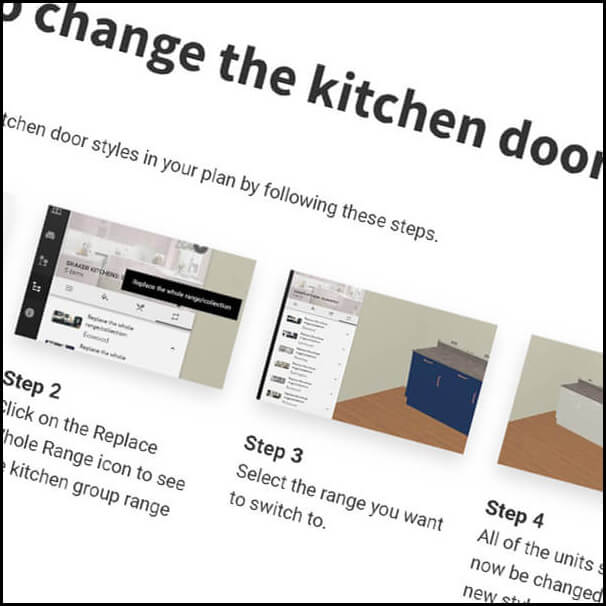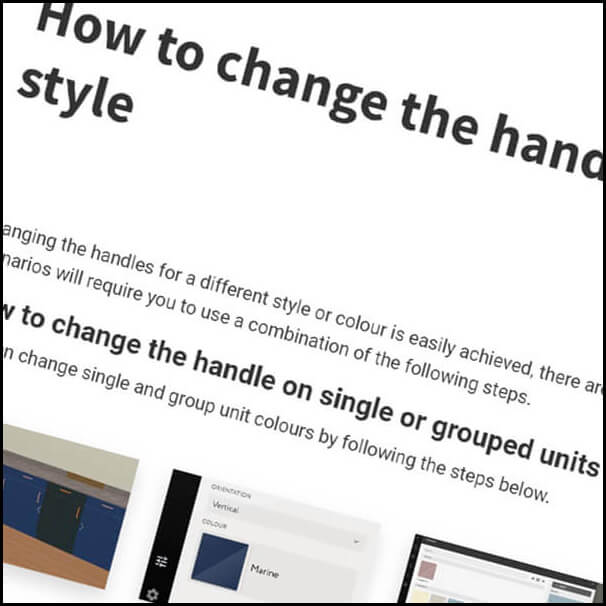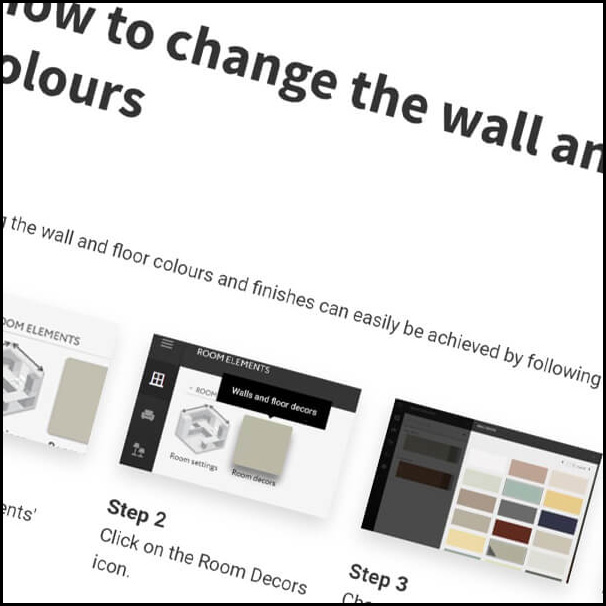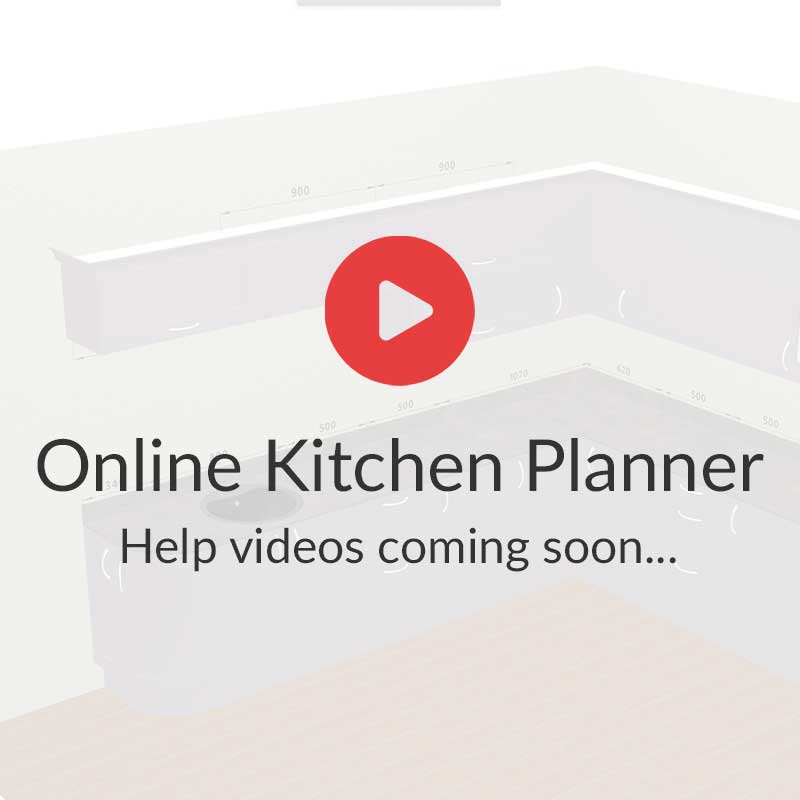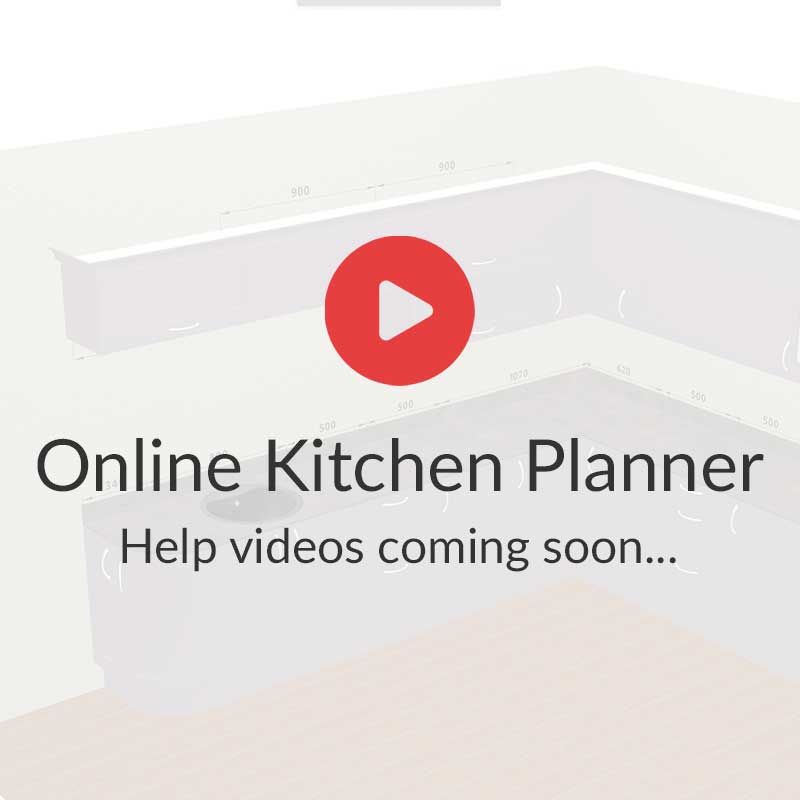How to change the colour of all units on the plan
You can change the colour of all units in your plan by following these steps.
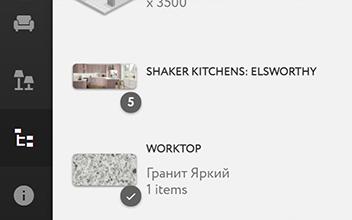
Step 1
Select the Project Structure icon in the left hand menu and select the kitchen style to be changed.
Step 2
Click on the Decors and Materials icon to see the products that can be changed.
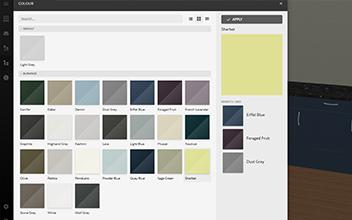
Step 3
Choose an item to be changed and select it from the pop up menu, then click Apply.
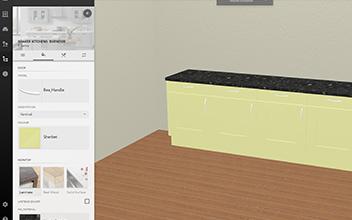
Step 4
All of the units should now be changed to the new colour.