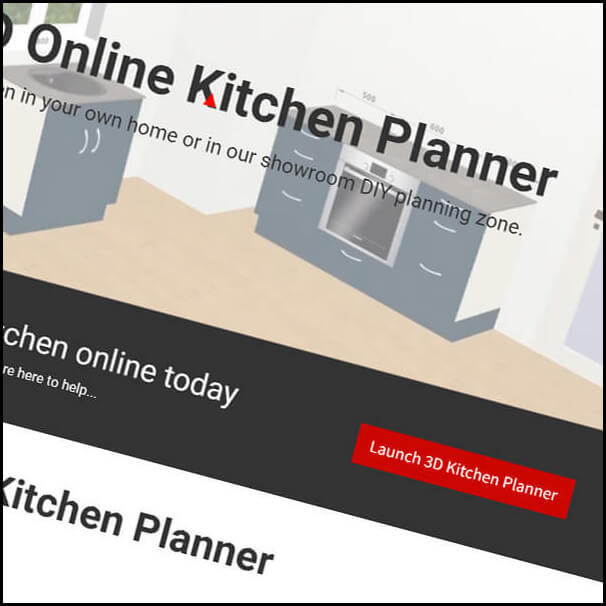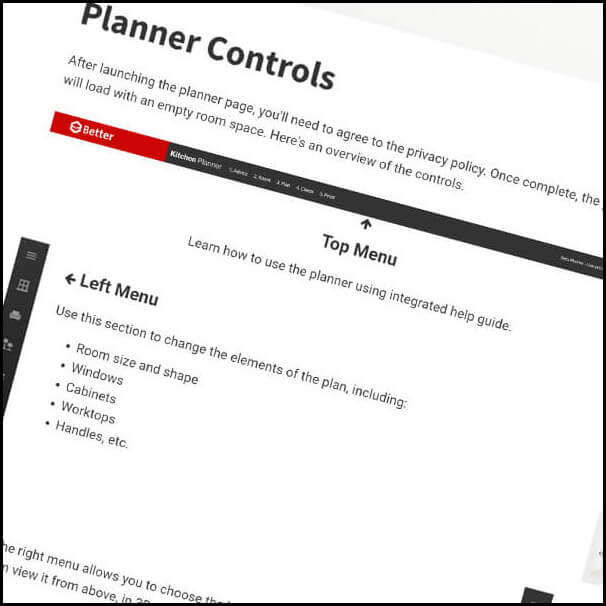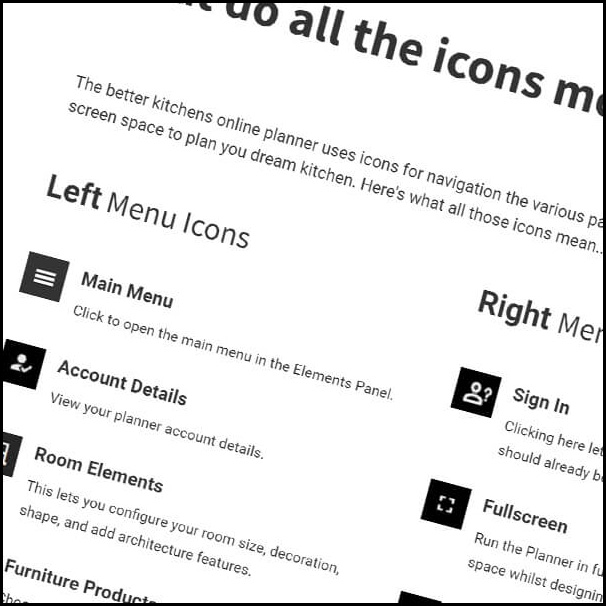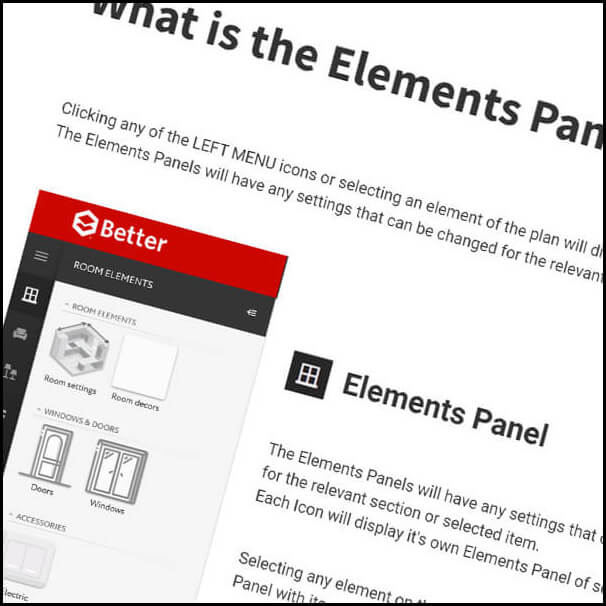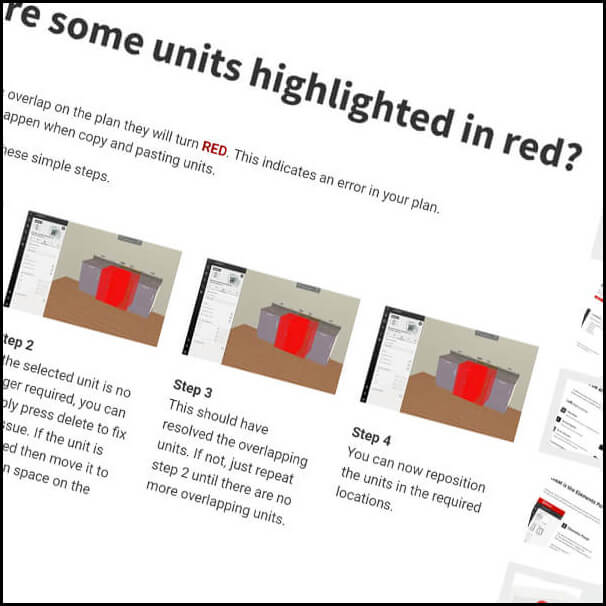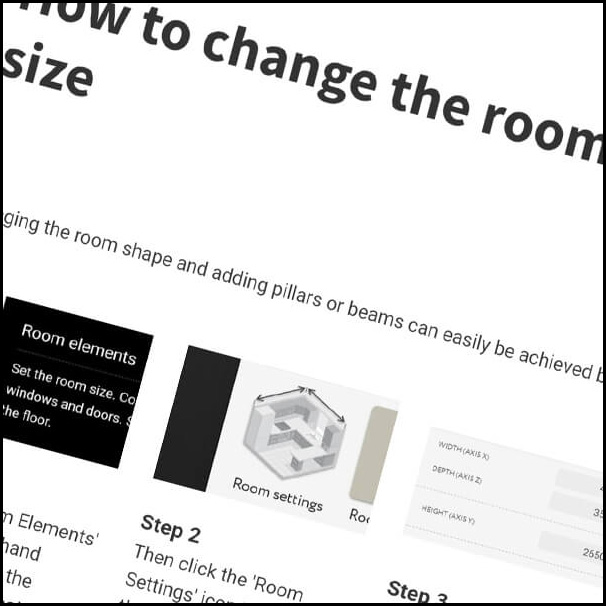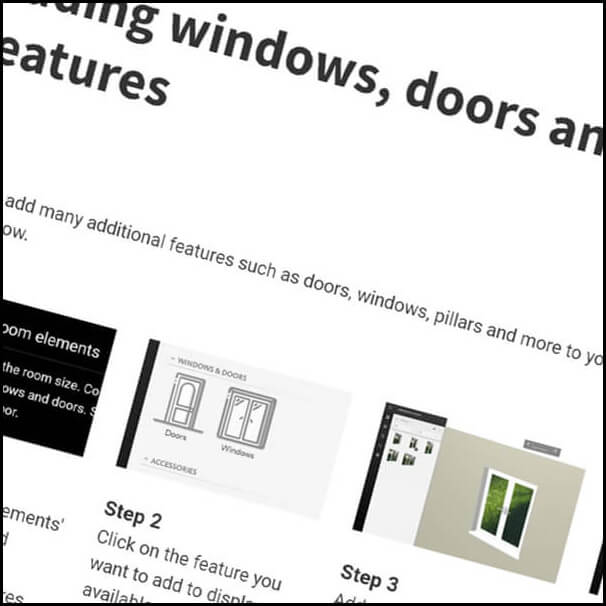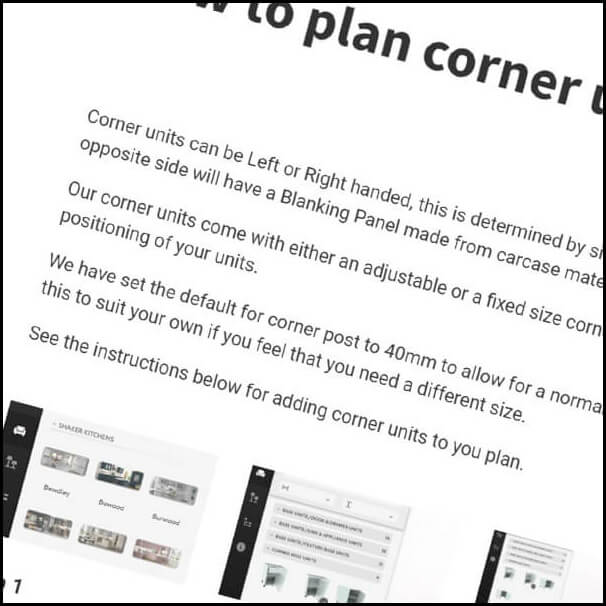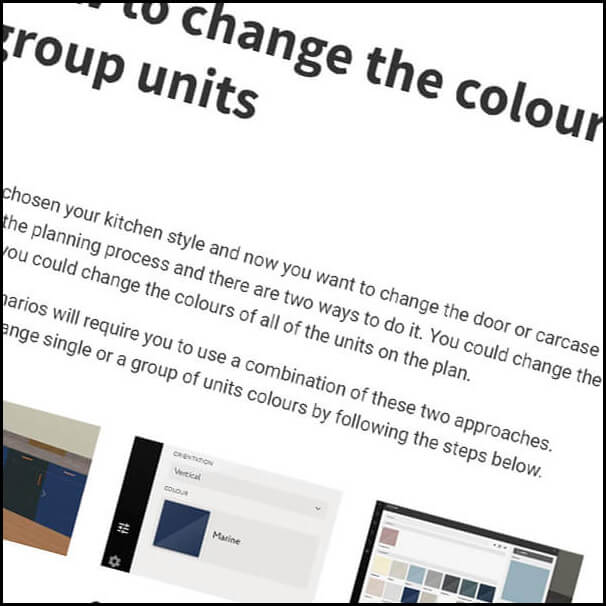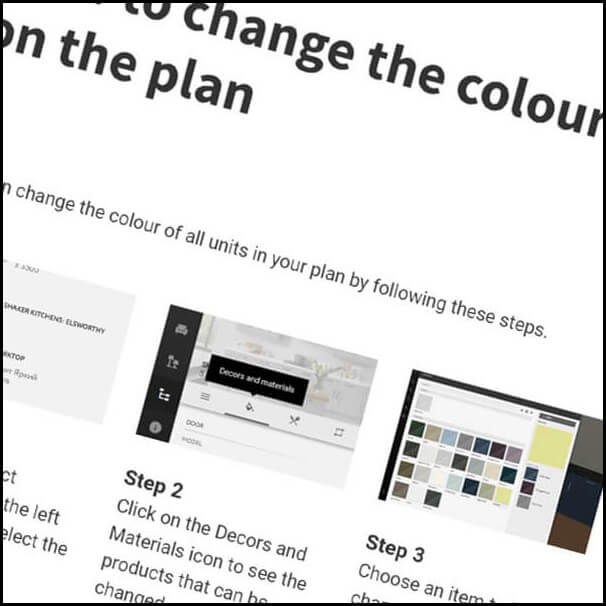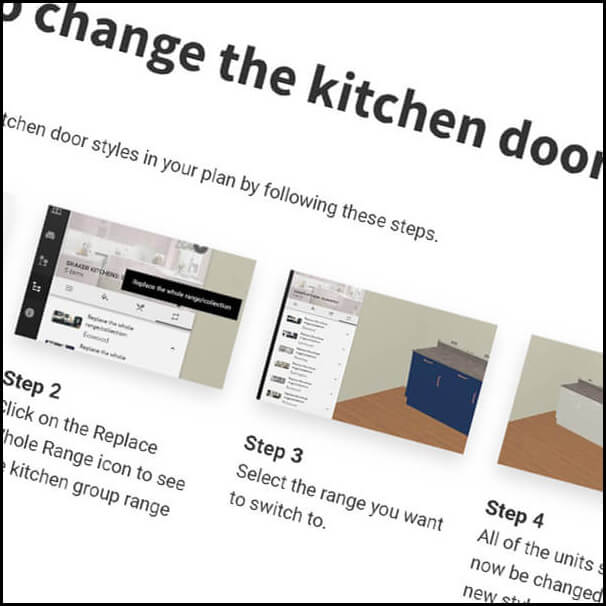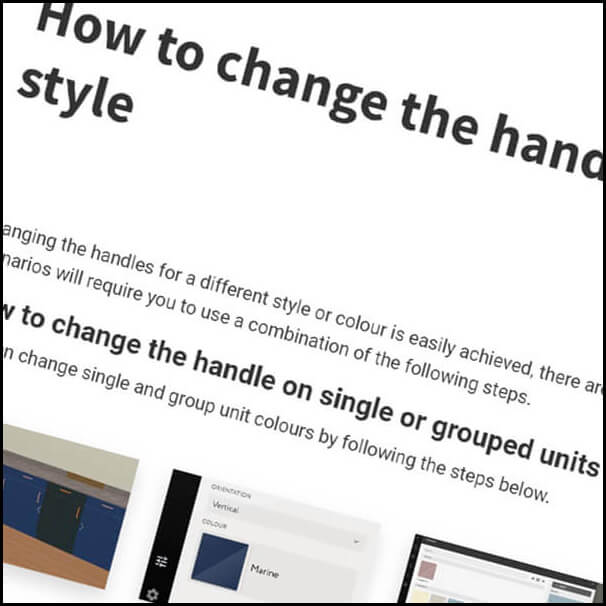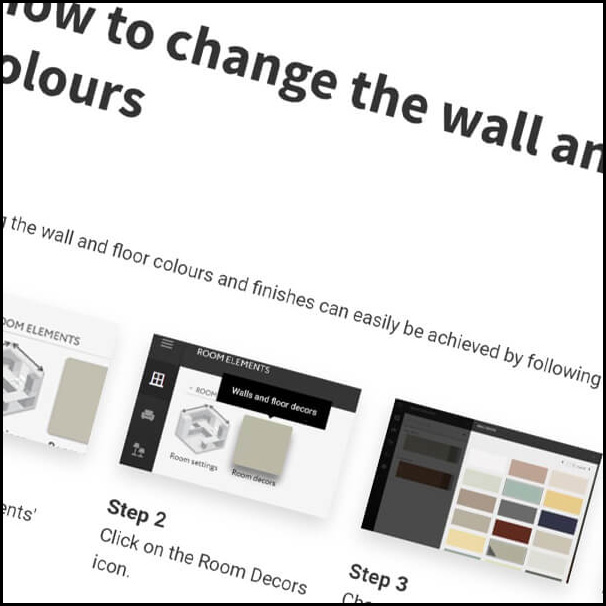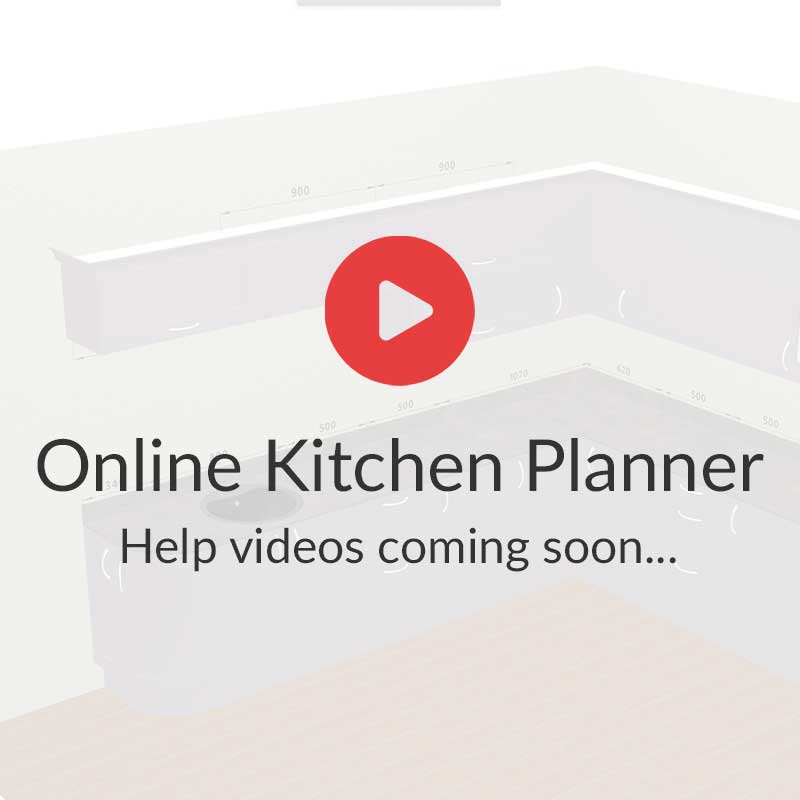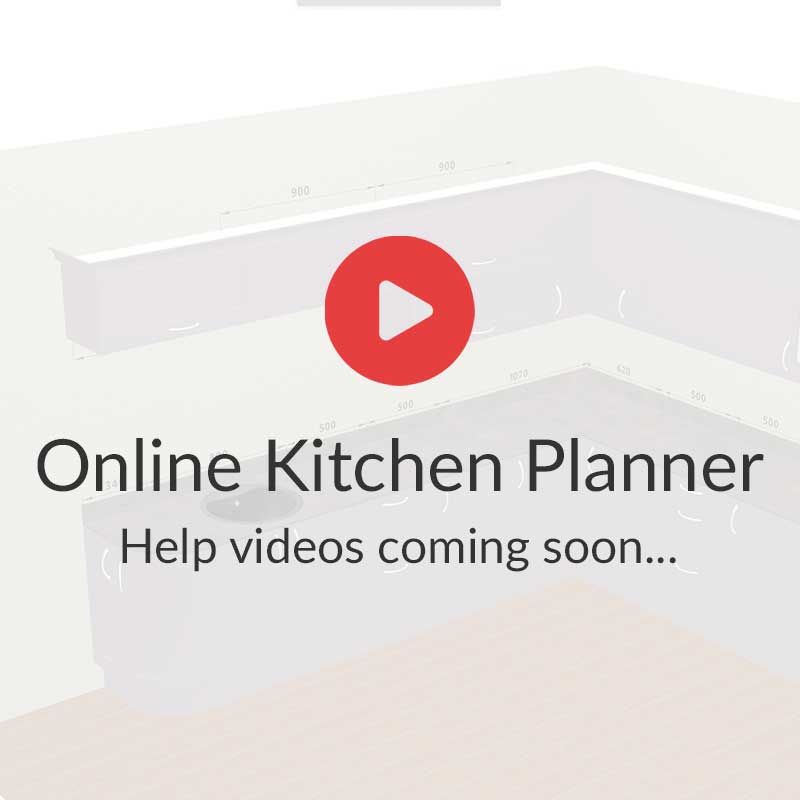How to add kitchen units
Adding kitchen units to the plan is straightforward process, please follow the below process.

Step 1
Click on the 'Furniture Products' icon to display the kitchen range groups. Choose your desired kitchen style from any of the groups.
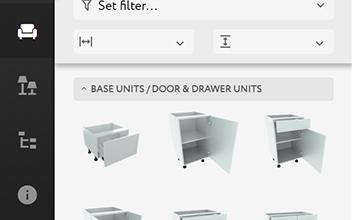
Step 2
A list of available kitchen units is now displayed in unit groups. Click on a unit group to expand the display and a list of units will appear.
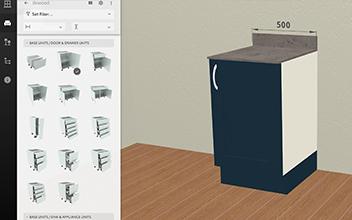
Step 3
Select your unit and drag it on to the plan in the required location. Top Tip - Hover over the kitchen unit image to see the product description. Alternatively, you can see it in List form with description by clicking the Grid icon.
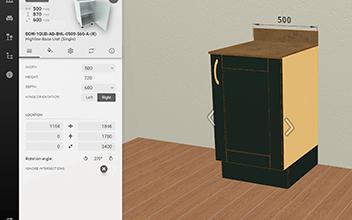
Step 4
Change the size of any kitchen unit on the plan by either choosing from the options in the dimensions panel or dragging the 'Size Option Arrows' on the unit to the desired size.