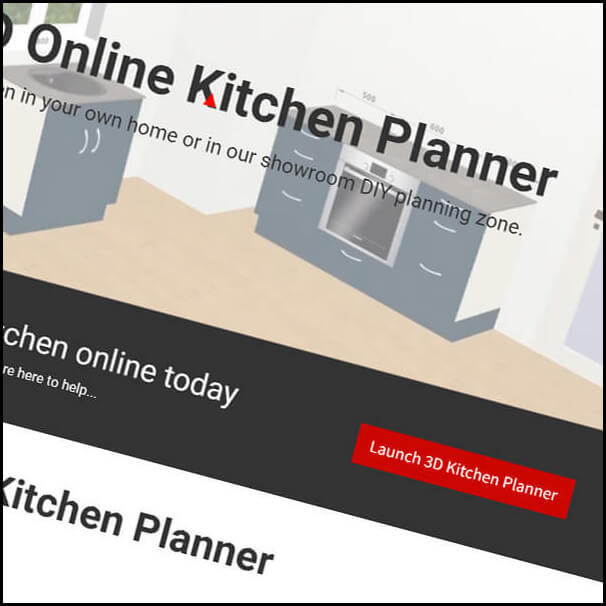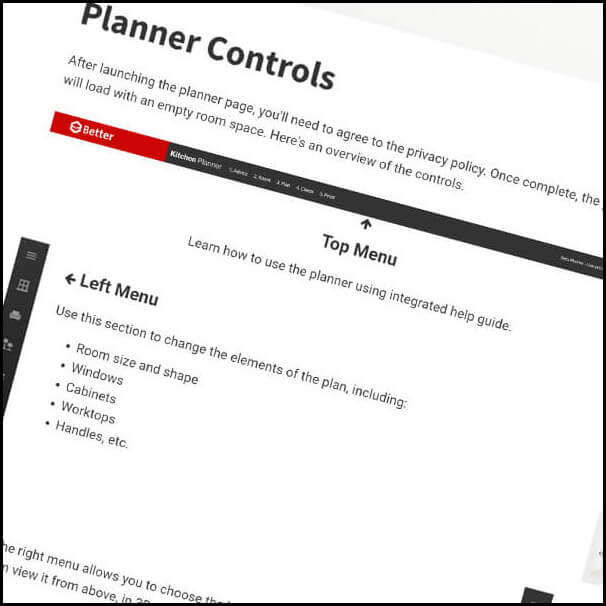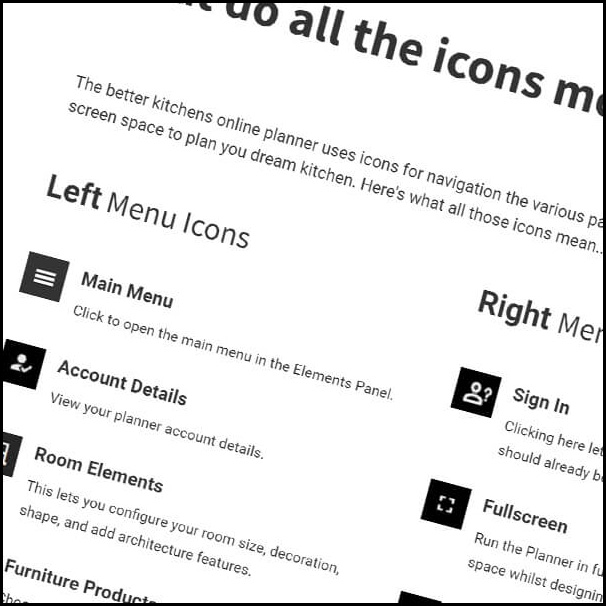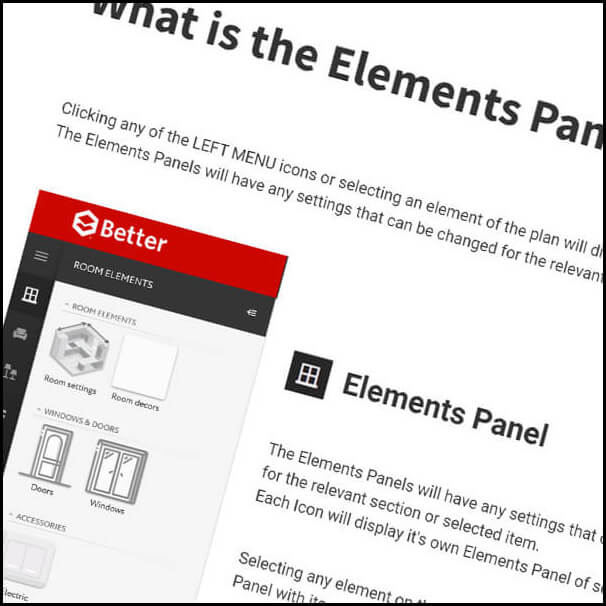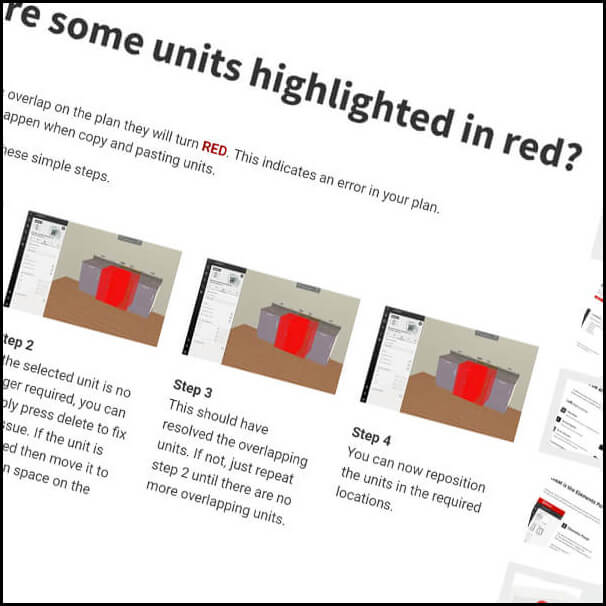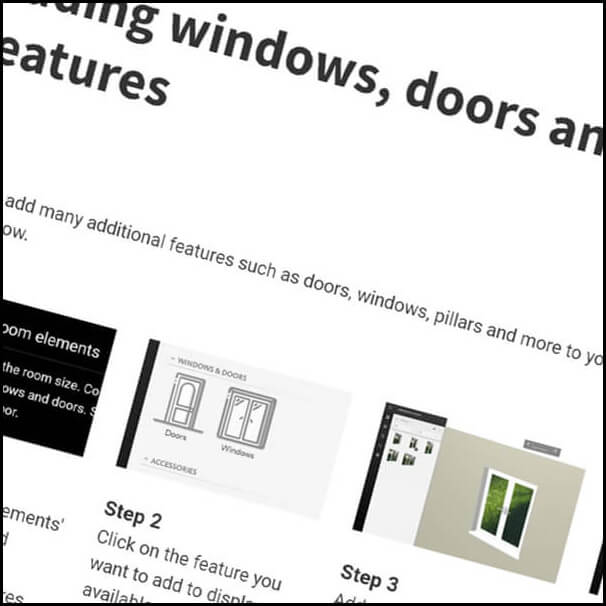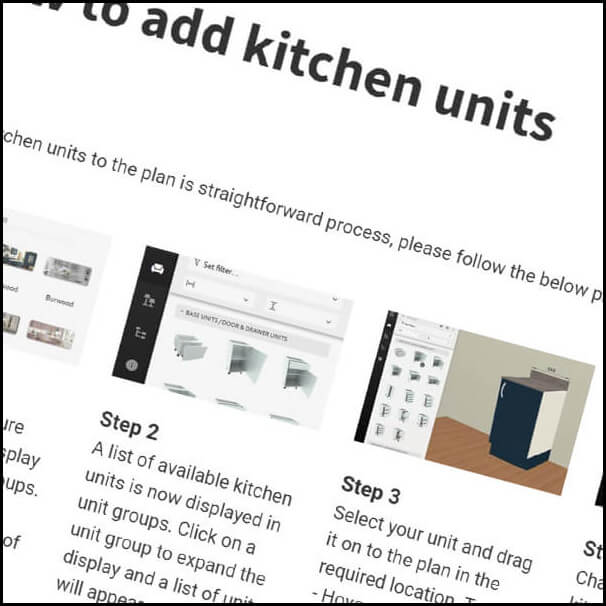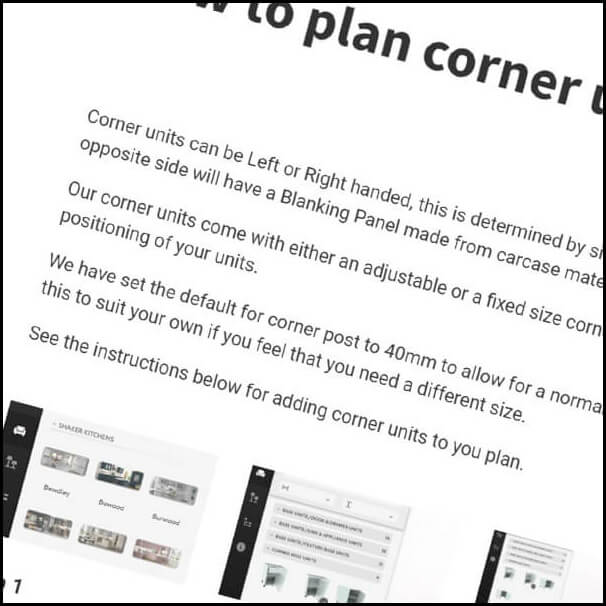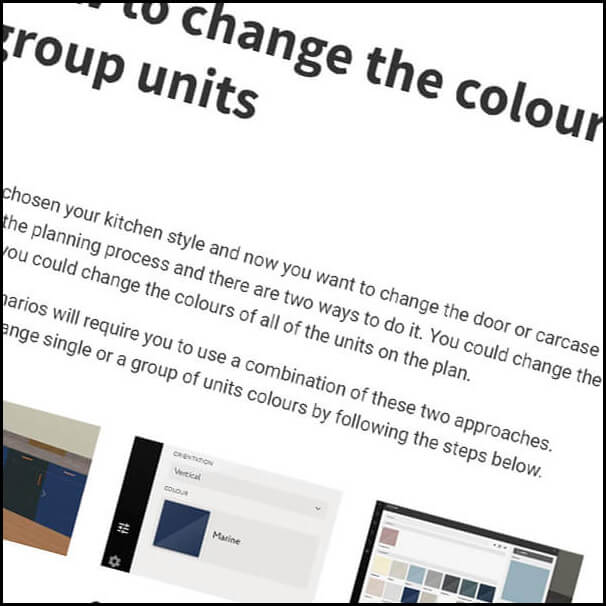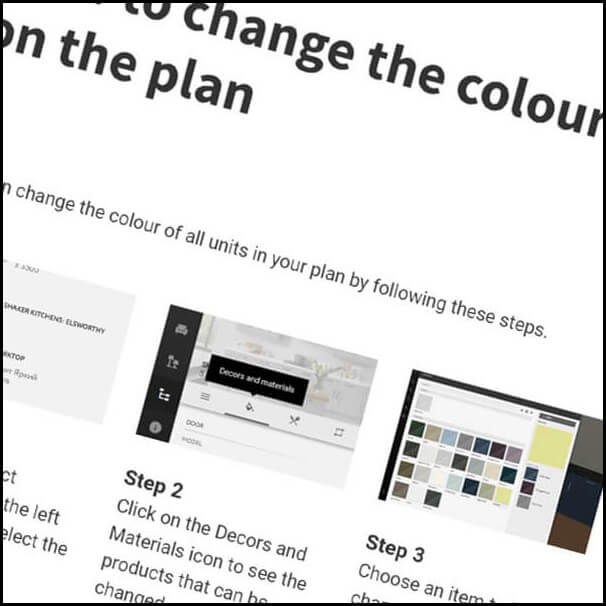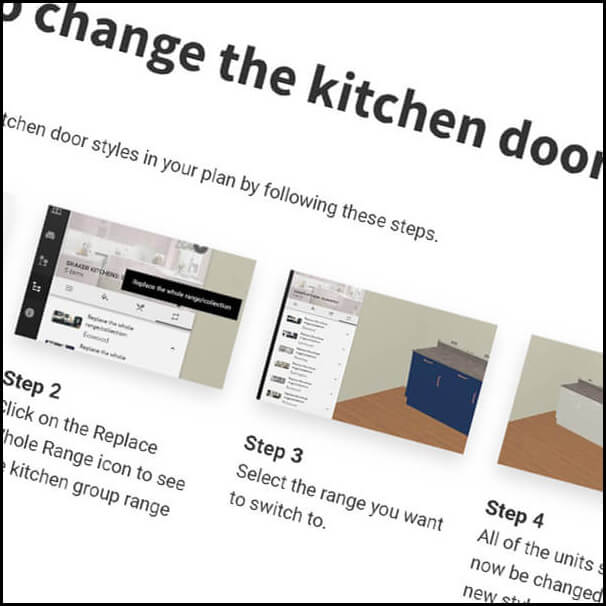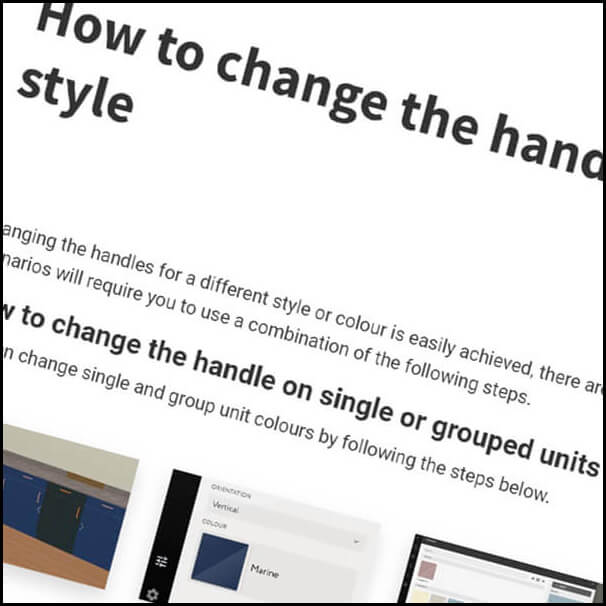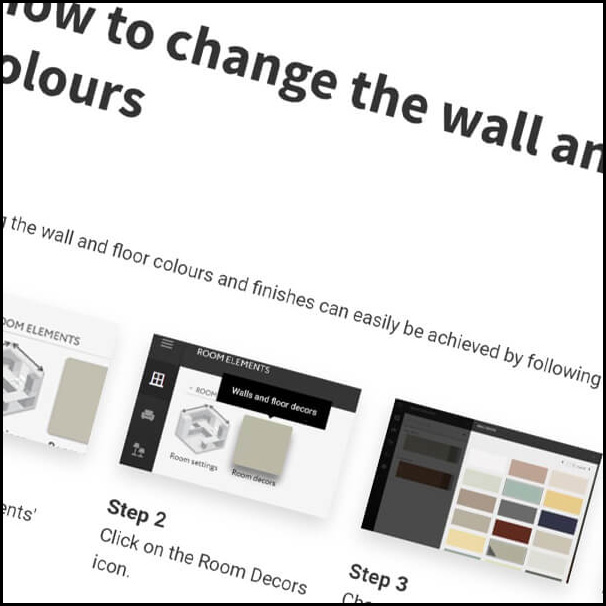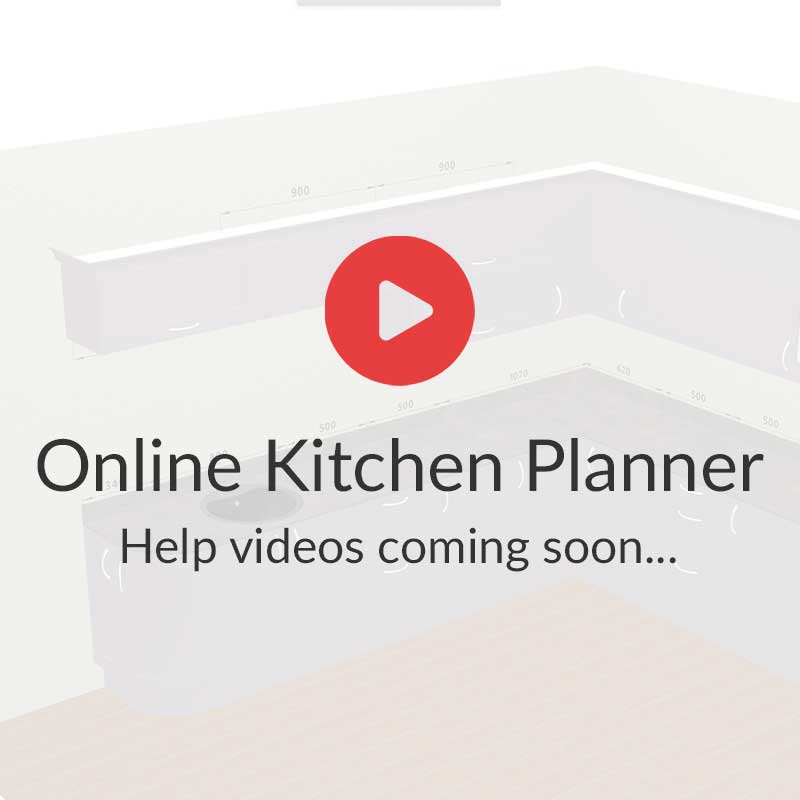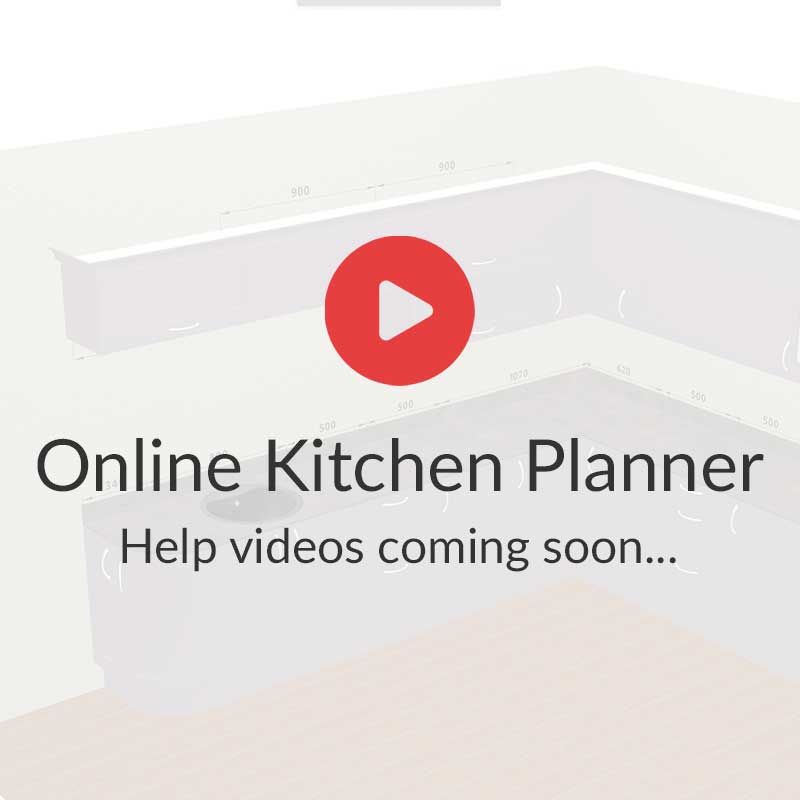How to change the room shape and size
Changing the room shape and adding pillars or beams can easily be achieved by following the steps below.
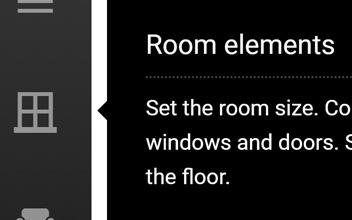
Step 1
Click the 'Room Elements' icon in the left hand menu to display the available room features.
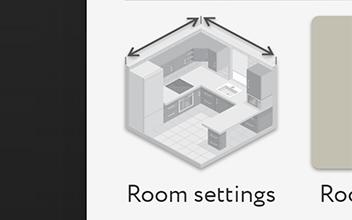
Step 2
Then click the 'Room Settings' icon to display the dimensions and wall feature options.
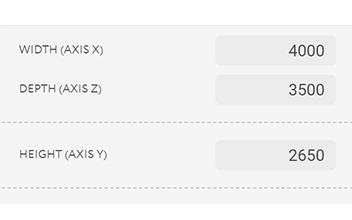
Step 3
Change the rooms sizes as required and the plan will automatically update to the new dimensions.
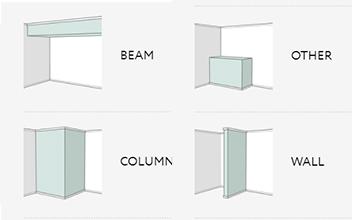
Step 4
Add room features by dragging the required feature on to the plan and then clicking it. This will bring up an editable dimension panel for the selected item.